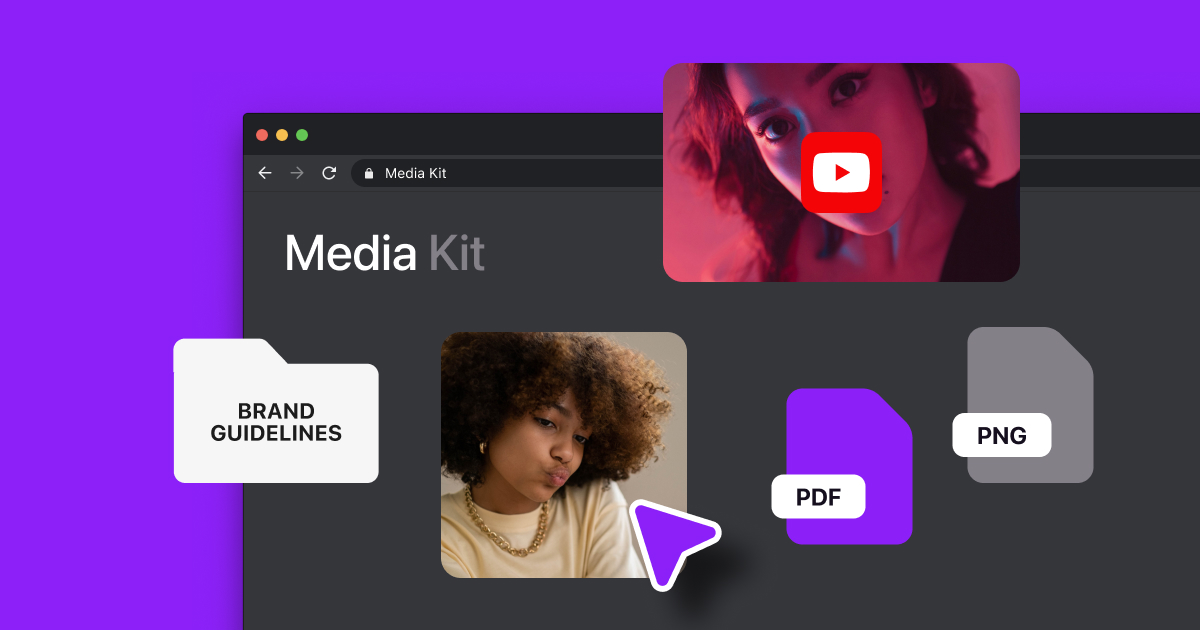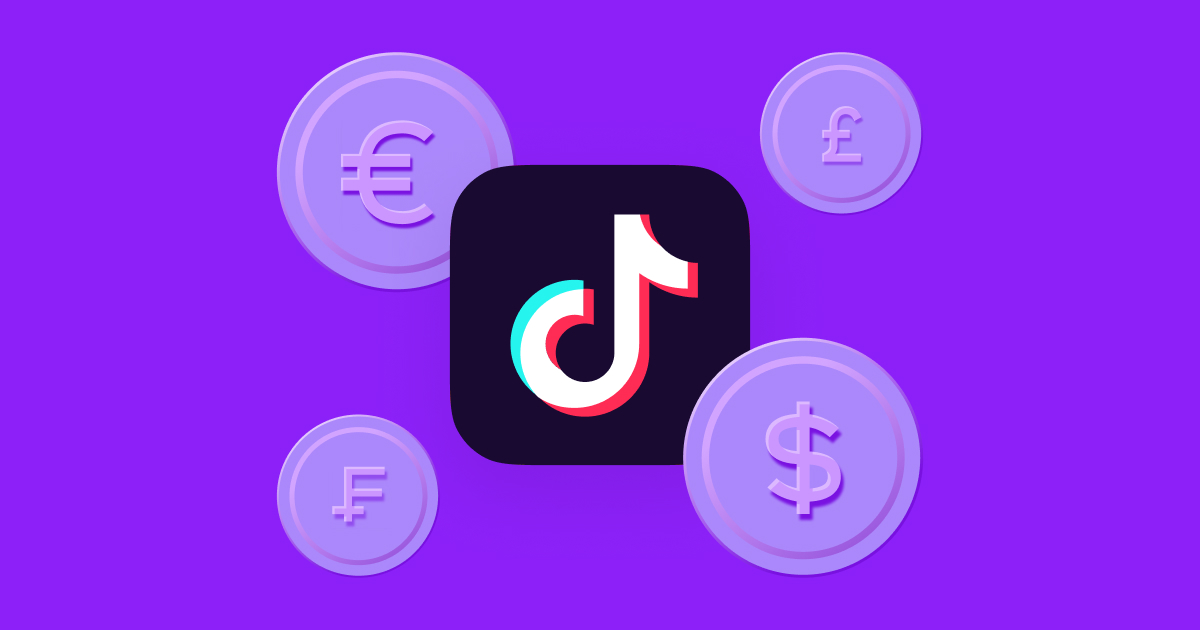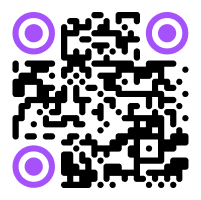From short-form videos, like Instagram Stories, to long-form videos, like YouTube documentaries, every video you create has a frame rate.
Whether you're capturing a fast-moving action video or adding slow-motion for dramatic effect, knowing how a video’s frame rate or frames per second (FPS) affects will help you create content that appears exactly how you imagined. You just have to know how to do it.
Read on to learn what FPS is and how to use different frame rates to switch up your visual style.
What Is a Frame Rate?
To understand the meaning of frame rate, let’s start with an example. Imagine a flipbook — each page is a frame. When you flip through the pages quickly enough, the individual images merge and appear as a single, continuous motion. How fast you turn the pages is the frame rate.
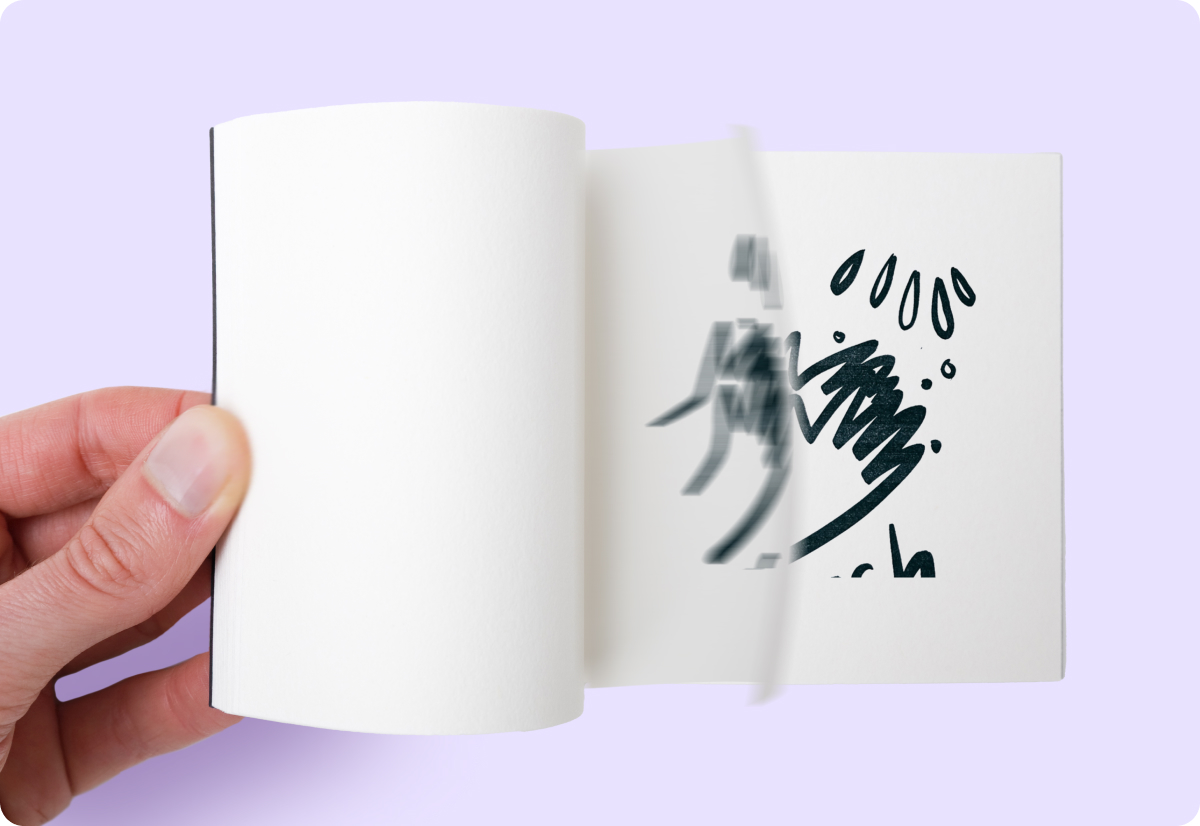
Different frame rates impact how smooth a video is and how you perceive its motion. A really fast frame rate will look more seamless, and a slow one might look choppy.
Frame rate is measured in FPS, or the number of individual frames that appear per second. A low frame rate has fewer FPS, like 24 or 30, and a high frame rate has 60 or even 120.
Why Is Frame Rate Important?
Frame rates offer different viewing experiences and editing opportunities. Lower frame rates appear more “natural” to the human eye. For example, you see a certain amount of blur with your eyes when a basketball player passes a ball. If you recorded that player with a camera, a higher frame rate would lessen – or even completely remove – this blur, making it less realistic. If you wanted the video to look true to real life, you’d use a lower frame rate.
When recording a video on your phone or even a camera, you probably won’t think about frame rates that much. Your automatic settings will usually do the trick to make the video look natural and smooth. However, if you want to put a video into slow motion or capture something that moves fast, like a dance, a higher frame rate would be more effective.
For slow-motion video, you’d have to record in 60 or 120 FPS and slow the footage down to 24 or 30 FPS. This way, you wouldn’t lose sharpness, and the video is still fluid enough for the human eye to perceive naturally. If you tried to put a 24 FPS video into slow motion, it would end up with a super choppy appearance due to the low frame rate.
Frame rates also affect file sizes, export times, and compatibility across editing software and social media. Lower frame rates are smaller and faster to export and upload, but you might sacrifice quality if the FPS is too low for what you’re trying to capture. Choosing the right FPS for videos balances a video’s technical limitations with your creative vision.
Choosing Your Video’s Frame Rate
When recording video first became possible, 24 FPS was the industry standard. It continues to be the norm for cinematic content. However, as technology advances, higher frame rates — like 30, 60, and 120 FPS — have become common options.
If you’re exporting a video from the Captions app, you can choose your FPS before downloading — 24, 25, 30, and 60. We’ll even let you know what each FPS is best for while you’re choosing.
So, what is a good FPS? How do you know which one to use? Each frame rate’s advantages are useful in different scenarios, so here’s a guide to deciding what’s best for your needs:
24 FPS
24 FPS is the cinematic standard and go-to choice for people making content like movies and documentaries. This frame rate creates a visually pleasing, artistic, and immersive feel that resembles traditional film and realistic movements. The only downside is that it doesn’t convert to slow motion as well as higher frame rates.
30 FPS
30 FPS is one of the most common frame rates, and it’s the one your smartphone’s camera captures automatically. TV shows and sports broadcasters also use this frame rate. In 30 FPS, videos take on a smooth, lifelike appearance, capturing natural movement without looking too polished or perfect.
The slightly increased frame rate helps eliminate motion blur, giving fast-moving scenes more clarity and detail than 24 FPS can provide. It balances high-quality, cinematic visuals with easy movement, making it an option for various uses.
60 FPS
60 FPS is ideal for capturing fast-paced action, like sports and dance. This frame rate preserves a scene's details without making the video choppy or blurry. The trade-off is that 60 FPS steers away from the traditional cinematic feel, but it's the sweet spot for speedier scenes. It’s also the highest resolution that most iPhones can capture.
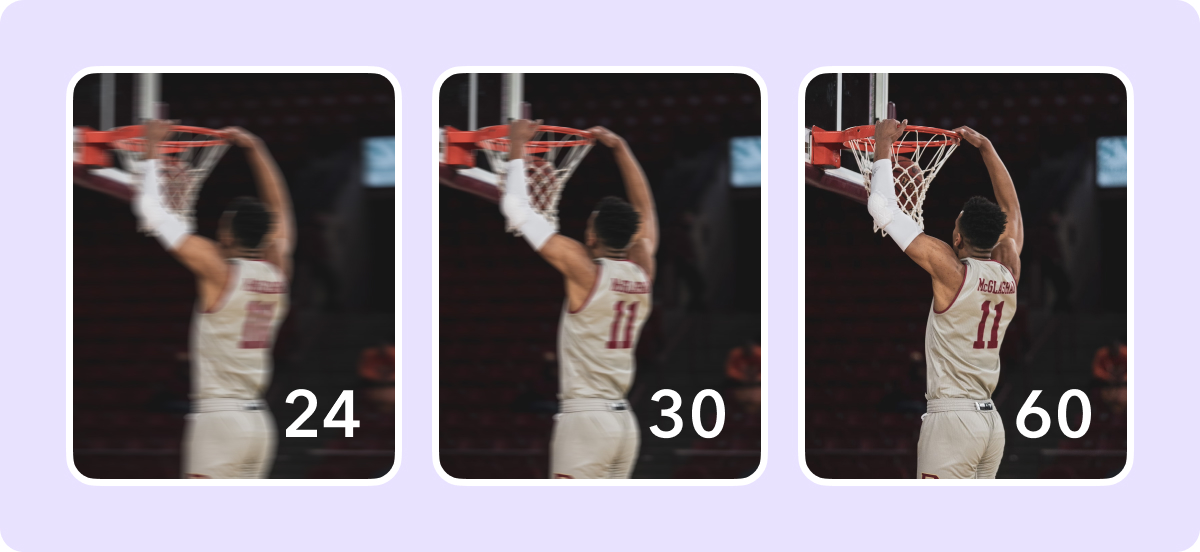
120 FPS
120 FPS pushes the boundaries of video, offering incredibly smooth and detailed visuals. Highly technical and experienced filmmakers and videographers typically use this frame rate for action sequences, nature documentaries, and artistic projects that benefit from the extra clarity. Additionally, 120 FPS lets you convert videos into ultra-slow motion without sacrificing quality. The downside is that you usually need a professional camera to capture 120 FPS.
Drop Frame Versus Non-Drop Frame
If you’re a pro at video editing, you might have come across the terms "drop frame" and "non-drop frame." These refer to the types of timecodes your camera can capture. A timecode — which appears in the format 00:00:00 — is an accurate way of counting and organizing the timestamps of a video sequence.
Drop frame and non-drop frame timecodes measure frame rates in relation to time. Drop frames correspond with real time zones, like Eastern Standard Time (EST), which is important for TV broadcasting because the video’s time needs to match real time. To mimic the way the National Television Standards Committee (NTSC) broadcasts, drop frame rates have fractional FPS, like 29.97 or 59.94 FPS. This way, they match the NTSC broadcast time and are as accurate as possible.
Non-drop frames are whole numbers, like 30 and 60 FPS, making them inaccurate for live television and broadcast. While this simplifies the timecode, it doesn't consider the difference between the frame rate and real time, leading to a mismatch between the content and broadcasting.
That's why broadcasters usually use drop frame timecodes. It's easier to time and schedule live television programs with ad breaks when you know the exact length of your videos relative to real time.
Drop frames and non-drop frames don’t affect the way your video appears at all. If you’re just using your phone to shoot and edit content for social media, it doesn’t make a difference. You don’t have to worry about it unless your videos will appear on TV.
How Are Frame Rates Different From Shutter Speeds?
Before diving into shutter speeds, here’s a quick refresher — frame rate, measured in FPS, is the number of individual frames that appear in one second. Different frame rates influence a video’s smoothness.
Shutter speed, on the other hand, is how quickly your camera's shutter opens and closes when it captures those individual frames. You set this separately from your frame rate. It's measured in seconds, or fractions of a second, and controls the motion blur in a frame. A fast shutter speed, like 1/1000 seconds, freezes fast-paced action with minimal blur for a crisp and detailed image. Slower shutter speeds, like 1/30, produce intentional motion blur, creating a more dramatic look.
Shutter speeds and frame rates work together to impact your video’s effect. Imagine you're filming a Formula 1 race. A high frame rate, like 120 FPS, produces more frames, while a quick shutter speed, like 1/1000, freezes a car in the shot with as little blur as possible. This will create a smooth video. If you tried to film that race with 120 FPS and a low shutter speed, like 1/30, you would have the same number of frames, but those frames wouldn’t be as crisp. Your video would have more blur. In both cases, there are the same number of frames — it’s the shutter speed that gives the video a different effect.
Smartphones don’t have shutter speeds because they don’t have mechanical shutters. Instead, some rely on electronic shutters, but they aren’t as powerful or reliable when it comes to reducing blur. If you want to capture movements without motion blur, you’re better off using a camera that lets you adjust your shutter speed.
Frame Rate and File Size
Higher frame rates, like 60 FPS and 120 FPS, produce more frames per second, leading to larger file sizes. These files consume storage and take longer to export and upload due to their size — especially in slow-internet environments. If you’re trying to upload content fast, high frame rates probably aren’t the right choice for you. A 24 FPS or 30 FPS frame rate is more manageable for storage and distribution.
However, there’s a lot more to file size than your frame rate. Size also depends on the length and purpose of your videos — a 30-second long, 60 FPS video will be smaller than a 24 FPS video that's five minutes long since it has fewer frames overall.
If you have a big file you want to export or send, it’s still possible to do it quickly. Apps like Captions use AI to compress video files while maintaining the high-quality visuals you love, allowing you to store, edit, and share your content efficiently. While you’re at it, you can also use tools like AI trim in the Captions app to automatically remove any pauses, blank spots, and extra seconds weighing you down.
Video Editing Made Easy With Captions
Adjusting the frame rate in your videos might seem advanced if you’re new to content creation — but Captions has the tools you need to achieve professional results without spending hours learning complex software. With this all-in-one creative studio, you have AI-powered tools to compress your files, choose a frame rate, and even adjust your resolution. Try Captions today.