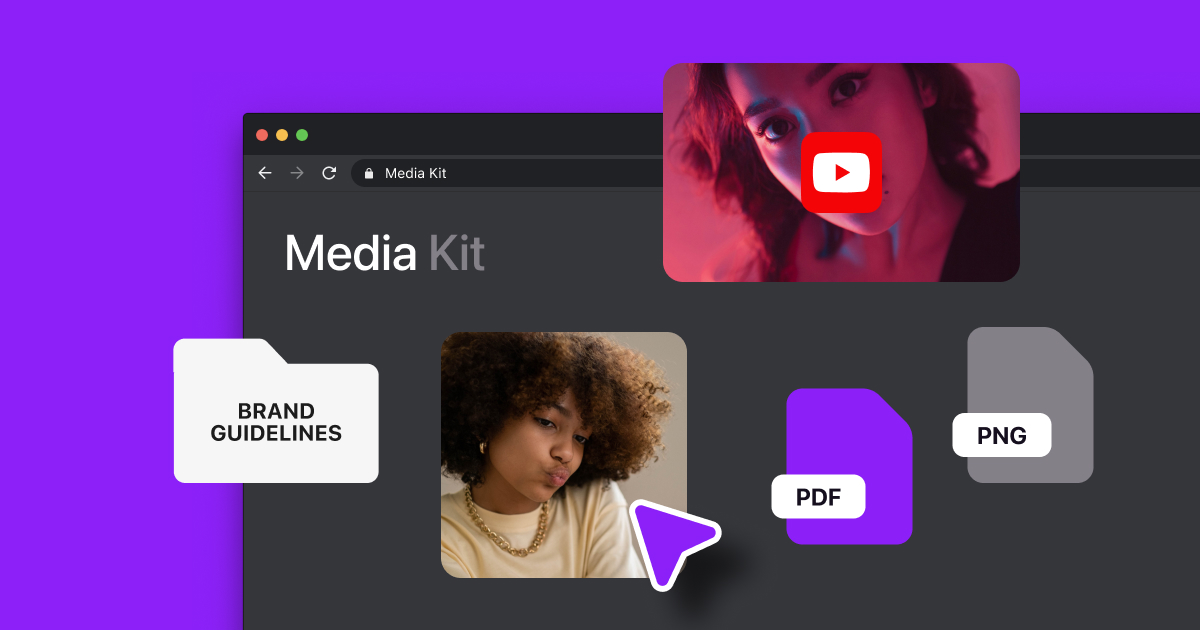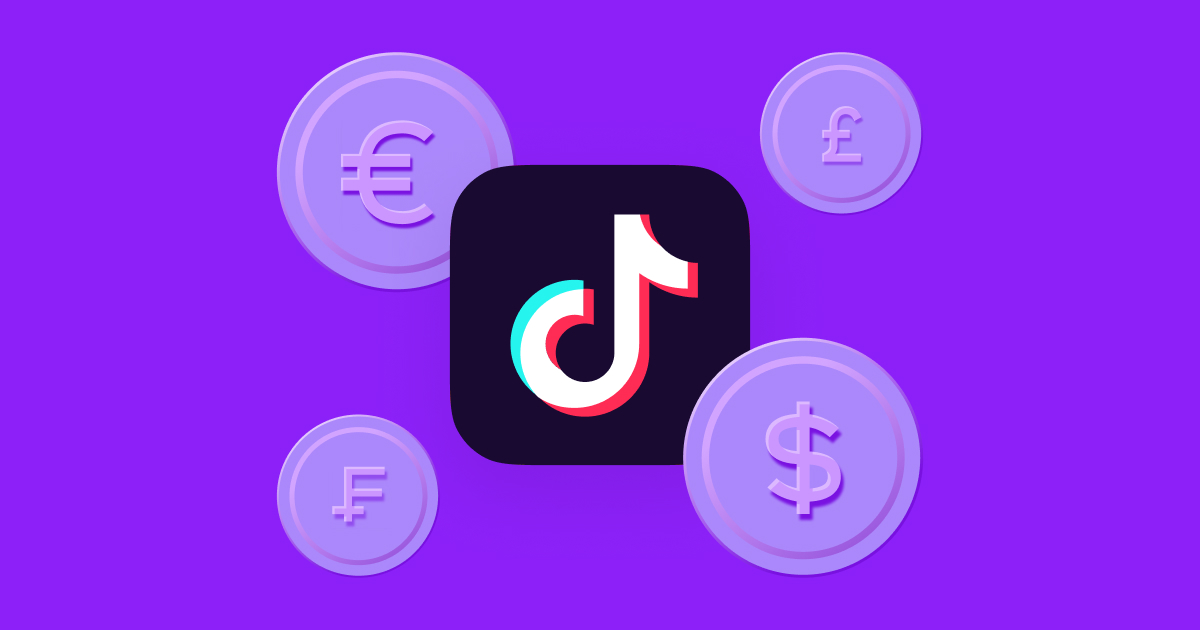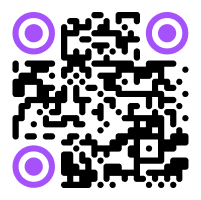Think of your favorite movie. Chances are, it’s not a single shot all the way through. You see close-ups of characters’ faces, a bird’s-eye-view of the setting, and shots of other details that explain what’s going on or contribute to the story.
The same thing applies to social media content. To create an interesting atmosphere and add context to the story you’re telling, you need extra footage to support your video — and that’s where B-roll comes in.
Whether you're a beginner or experienced content creator, learning how to use B-roll can create more interesting stories that hold viewers' attention and earn you new followers.
What Is B-Roll?
B-roll is video footage that cuts into and adds context and variety to the primary video, also known as the A-roll. This makes the final product more appealing, thanks to the diversity of images and cuts.
Here’s an example: you might be watching a travel influencer talk up their favorite Tokyo hotspots from the comfort of their hotel room. Every time they mention a location, the content could cut to clips of that location. In this case, the A-roll would be the video of them talking in the hotel, and the B-roll would be the extra shots of those restaurants or museums. If the video were only the A-roll, it might be easier for viewers to lose focus or struggle to understand what the influencer is saying. With B-roll, the influencer can tell a better, more engaging story that shows viewers exactly what they experienced.
Here are some common B-roll examples:
- Establishing shots — This is footage that provides context, like a shot of the New York skyline that lets viewers know where a story takes place.
- Reaction shots — This is a shot that shows someone’s reaction to something. For example, a video that jumps to a content creator laughing at a comedic moment is a reaction shot. These are popular in TikTok Duets or Instagram Remixes.
- Detail shots — These are close-ups of a person or object, like a beauty influencer showing what a certain product’s packaging looks like from different angles.
- Cutaway shots — This footage cuts away from the current scene to an object or person in the distance. For example, A-roll might show a person sitting in a café waiting for a friend, and B-roll would cut away to that friend walking toward them.
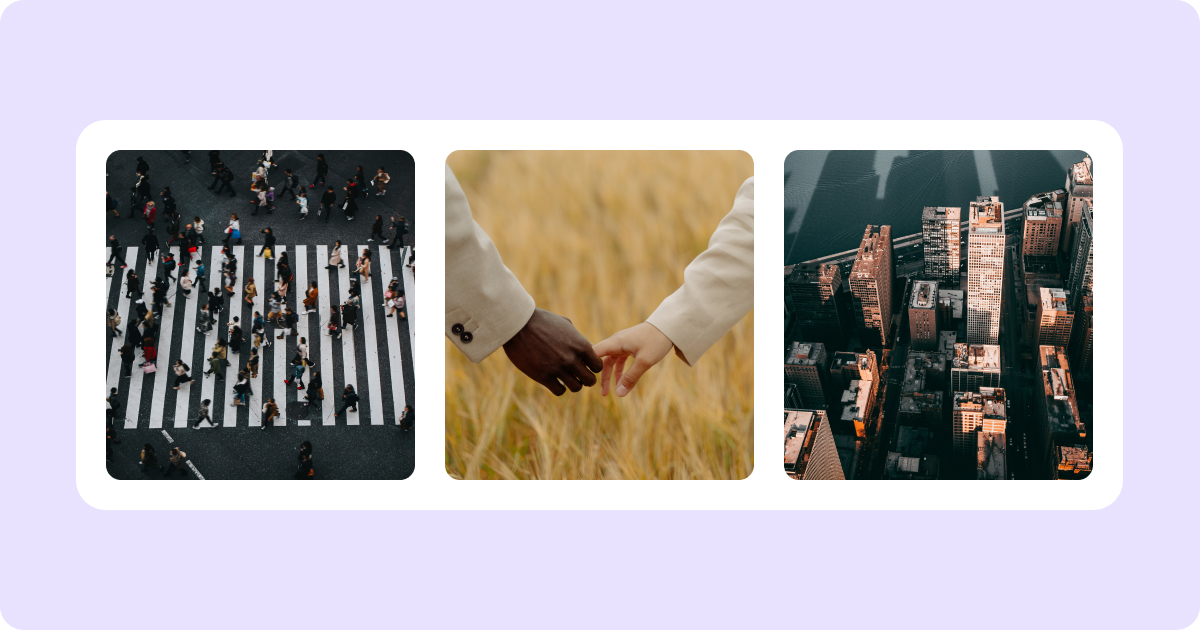
A-roll versus B-roll: Telling the Two Apart
Great B-roll can tie into A-roll so seamlessly that it’s tough to tell which is which — but you can learn how to spot it in videos and see how other creators use it to give you some ideas about where you can start.
In general, A-roll carries the story of a video and can stand alone. It often shows a conversation between characters, a person talking to the camera, or an action sequence, like someone filming an event or tutorial. B-roll complements the story and likely wouldn’t work on its own, out of context of the main narrative. If you were to watch only the B-roll of a video, you might see a bunch of close-ups and ambiance shots, but you wouldn’t really understand what the message is.
Imagine you’re watching a product review. The A-roll is the person talking, and the B-roll is extra shots of the product and how it’s used. If you only watched the shots of the product, the video wouldn’t make as much sense, and might even feel overwhelming. It’s the A-roll that ties everything together.
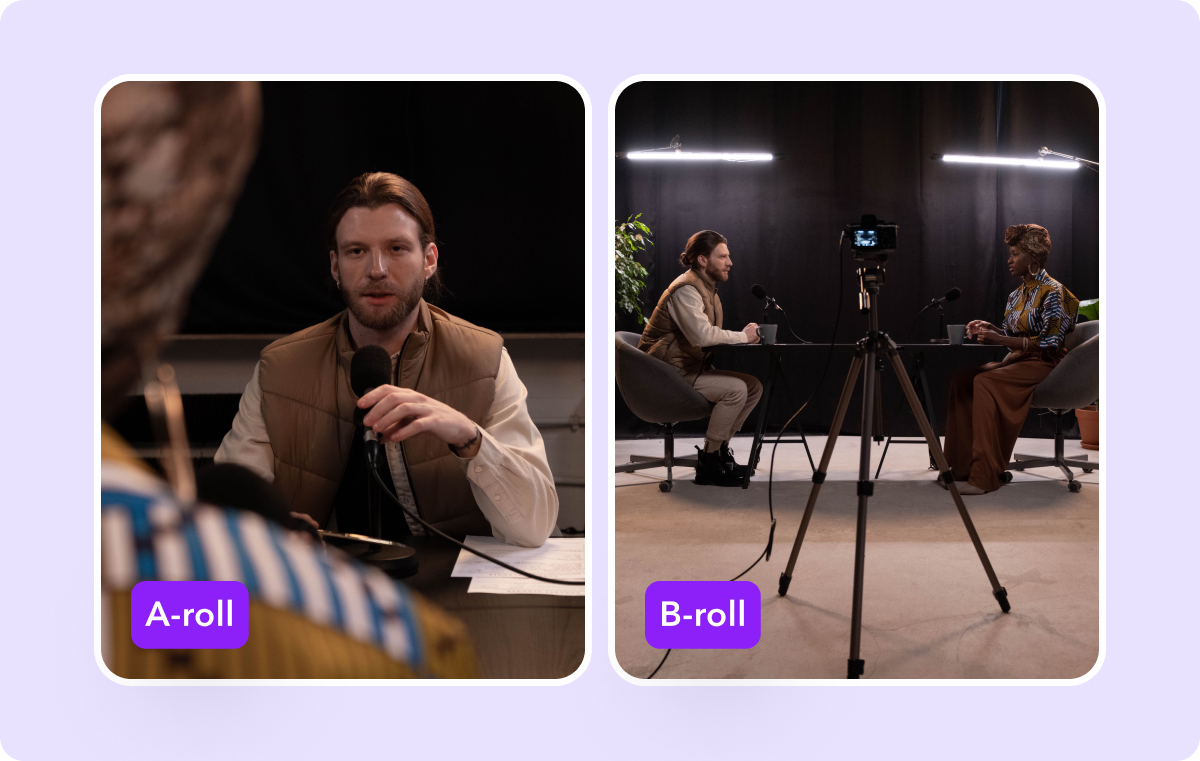
Why and How Do Creators Use B-Roll?
Filming and editing one type of footage is challenging and time-consuming, so adding more steps might seem like a lot to do. However, it’s worth making the extra effort to film B-roll shots that make your video more engaging. Here’s how this footage adds visual interest and depth to your content:
Sets the Scene
B-roll helps viewers appreciate the setting of your video. Instead of just filming a mountain bike trick on a trail, you can use B-roll to show clips of the surrounding forest, showing the beauty of the scenery. You could also use zoomed-out footage and close-ups of details on the bike and the trail to create a richer visual experience.
Adds Depth or Context
Sometimes, A-roll just can’t tell the whole story. Adding extra footage shows the full picture of what’s happening so viewers understand. For travel vlogs, this could be A-roll talking about your favorite restaurant from the trip. Complementing that by showing B-roll of the street a restaurant is on, the restaurant’s interior, and close-up shots of the food helps immerse the viewers in the experience you were recording.
Emphasizes Details
B-roll footage draws attention to details in a scene. If you’re filming a makeup unboxing for YouTube, your subscribers want to know as much as possible about the products — so show them. Include close-up shots of the parts you like and the parts you don’t, like a unique mascara brush and packaging that’s difficult to use. These detailed clips help viewers better understand the products’ features and decide whether they should use them too.
Hides Errors
If you mess up a word or trip while walking on the sidewalk, you don’t have to re-record. Use B-roll to trim away the mistake and replace it with a different shot. If you’re recording a guitar jam session and someone walks into your home studio, you can cut that part out and instead put in some B-roll clips that match the vibe of the music, like landscapes or moments from your life.
Creates Engaging Transitions
Adding B-roll gives you more opportunities for interesting transitions between clips, which amp up the comedy or storytelling in your video. You sitting in your Tokyo hotel talking without interruption might feel stale, but the B-roll helping walk viewers through the city keeps them engaged from scene to scene.
These transitions add a lot of value and are easy to create. Just use Captions’ intuitive splicing tool to make smooth jumps between clips and add over 10 transition types, including zoom, glitch, and left or right.
How to Shoot B-Roll: 4 Pro Tips
When you shoot A-roll, you probably go in prepared. You have an idea of what you hope to show in the video, and you might even have a script to read from. However, when you collect B-roll, it usually happens more organically. Here’s how to take B-roll you’ll use later:
1. Go B-Roll Hunting
Look for B-roll footage after or while shooting A-roll. Film your surroundings and extra details, even if you’re not sure how (or if) those clips will tie into the final version. Having extra material can help you cover up an error or add context.
You can also B-roll hunt without having a plan at all. Take a day to film interesting scenes, landscapes, and objects or seemingly “random” moments. You may find ways to incorporate those clips into a video tomorrow or even one you make months later, like building a library of B-roll to have on hand.
2. Take Establishing Shots
Not every video needs to show where it takes place. However, for those that do, establishing shots explain the location in seconds — which adds context and a nice image for viewers to look at. Picture filming a Seattle coffee shop tour. If you open the video with a shot of the Space Needle, there wouldn’t be any doubt about where you are.
Get in the habit of taking establishing shots, like cityscapes or interiors, to lead into scenes. These clips give context that grounds the viewer in a particular setting (even if it’s just your living room) and eases them into your video.
3. Experiment with Angles
A single camera on just your face or the thing you’re doing can be monotonous, causing viewers to get bored and lose interest in your content. B-roll gives you the chance to experiment with perspectives and angles you may not use in A-roll.
If your A-roll is generally head-on recordings of you giving cooking tutorials, take shots of your finished dishes from above for B-roll and side shots of you slicing vegetables. When you splice these clips together, you’ll up the visual interest factor of your video — and with it, encourage longer watch times and boost engagement.
4. Always Keep the Camera Rolling
Life is full of surprising moments you’ll only catch if you keep your camera rolling. You can’t have your camera on all the time, but don't stop yourself from hitting record on the fly. Capture random footage when traveling, going about your day, or taking in new spaces. You may stumble upon images or interactions that add to A-roll you’ve already shot.
Don’t worry about accumulating too much footage. It’s better to have it than to wish you did.
Add B-roll To Your Videos With Captions
If you’ve collected B-roll footage and need to start splicing it into your video, Captions can help. Here’s how:
- Upload your A-roll footage to the Captions app as a new project.
- Start editing, then tap “AI Media.”
- Import a video from your camera roll.
- Adjust your B-roll the same way you’d edit any other clip to adjust the length, clip order, and double-check your captions.
- Click “Apply when you’re finished editing.
- Export your project when you’re finished editing.
Perfect Your Footage With Captions
Having so much A-roll and B-roll to organize in the editing stage is overwhelming. With the Captions app, it doesn’t have to be.
Captions’ intuitive video trimmer tool lets you adjust every shot and transition to the millisecond and seamlessly combines clips into one video. You can cut just what you need from every clip and splice them together. Then, Captions can add B-roll footage to your video for you, giving you a studio-grade result in minutes. Try it today.