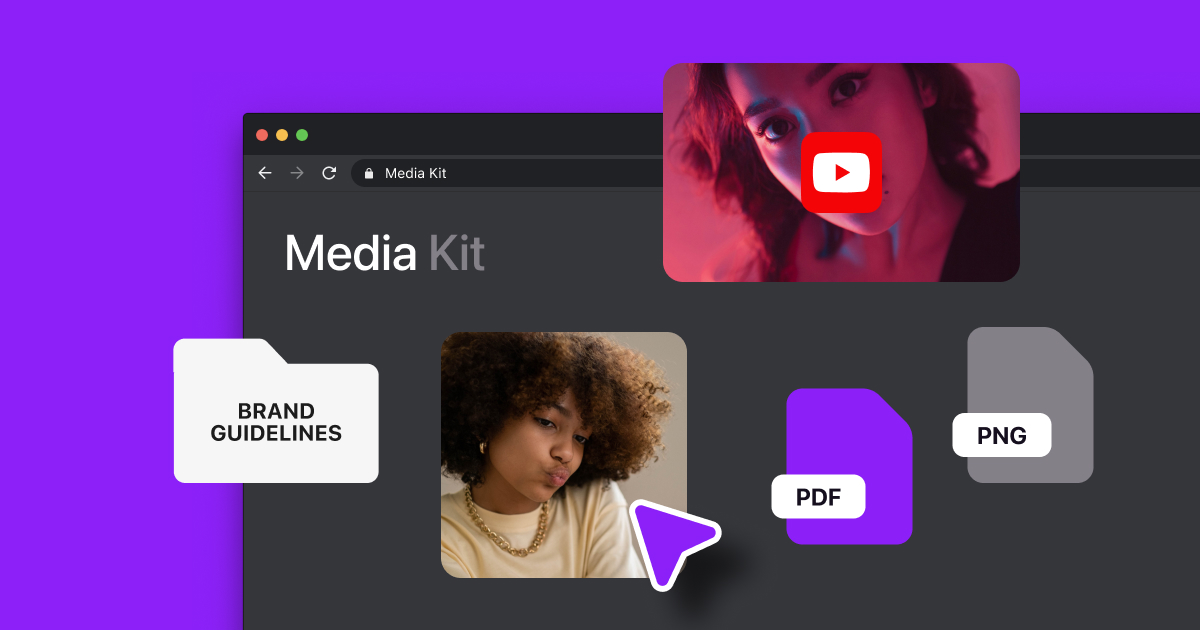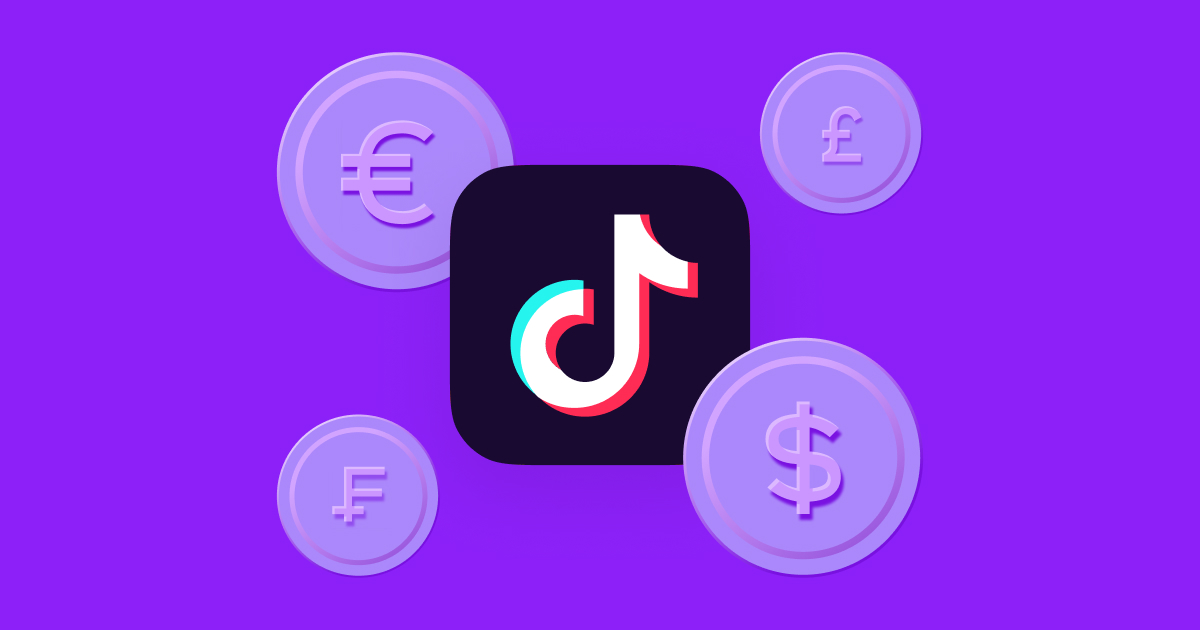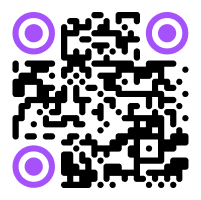For most videos you upload online, your phone or computer’s default file format will do the job.
However, when you’re sending a large file over email or posting a video to Instagram, you may find you get an error message telling you the video file format isn’t compatible. The good news is that it’s easy to learn which file types are best for which use.
Here’s a guide to common video formats and how to choose the best one for your content.
What Is a Video Format?
You may have already noticed that video file names have extensions at the end, like MOV, AVI, or MP4. These extensions are acronyms for what video files are called. AVI, for example, stands for audio video interleave, and represents the file format.
Each format has different features that give them an ideal application. For example, the average iPhone’s default file type, MOV, works for a quick social media upload, but you might choose a more high-quality format, like AVI, for filmmaking.
Knowing more about these distinct file sizes, encoding and compression styles, and compatibilities, helps you choose the best file type for each platform or application.
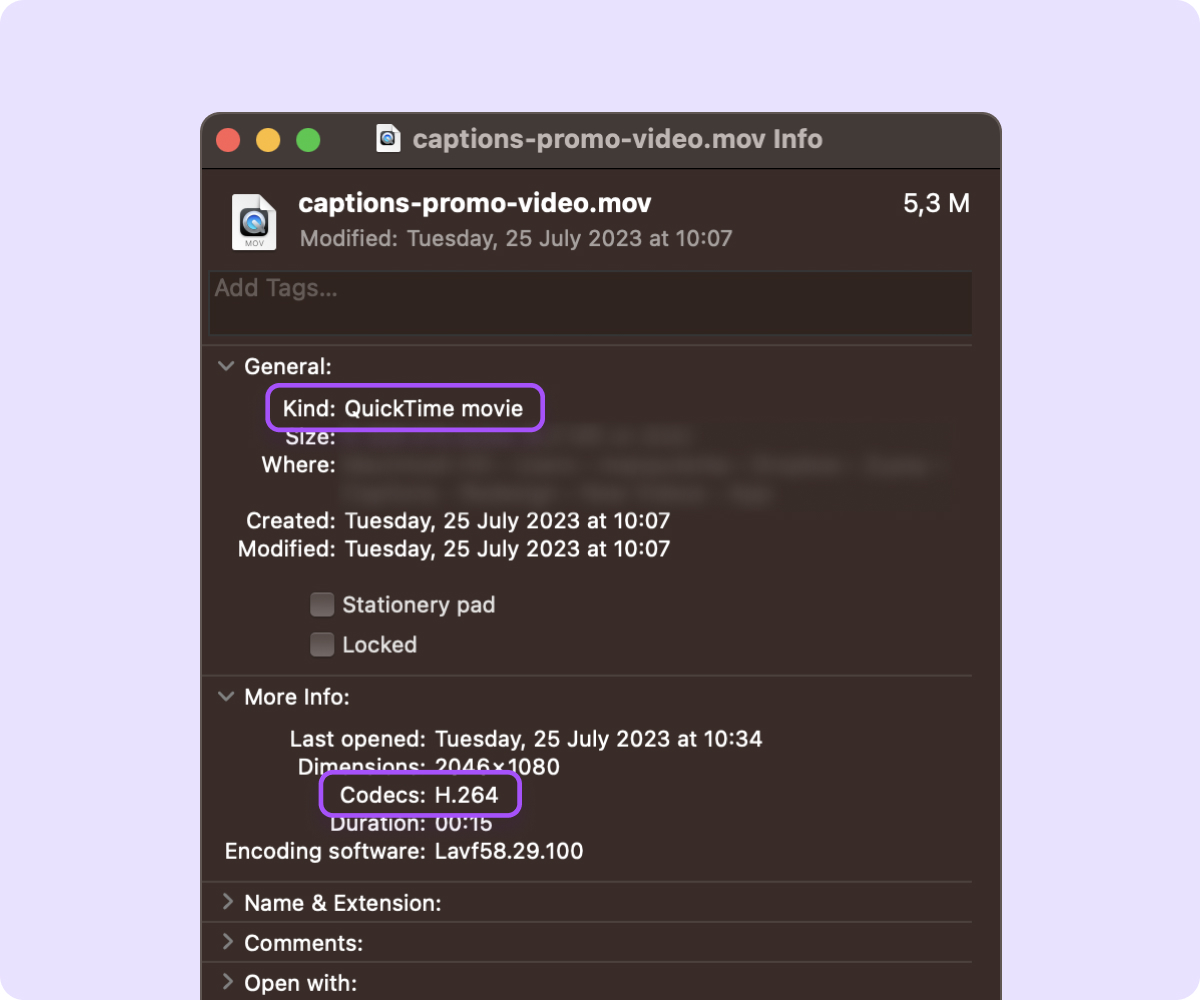
Video File Extensions List
You don’t need to know every single file type to make great content, but knowing the most common video formats helps you choose the best option for your project. These are the six types of video files most relevant to content creation:
1. MP4
An MP4, or MPEG-4, is the most popular video format and a go-to option when you’re uploading clips to the web (like YouTube or a website). MP4s are small files that have high-quality playback. The smaller — or to use industry speak, “lightweight” — the file, the faster the upload, which is why this format works so well for web uploads that need to have excellent resolution.
2. WMV
WMV stands for Windows Media Video, and since Microsoft created it for its operating systems, it works best on Windows devices. It’s a high-quality file type, but it usually takes more storage and power to play. Additionally, you’ll be unable to open WMVs on Apple products without using a third-party program to convert them first.
3. AVI
AVI files stand out thanks to their high audio and video quality — a feature that makes these files bigger than others. If you’re prioritizing sound and image resolution, AVIs are a good option but they won’t be compatible with every platform because they’re so large. You can use AVIs on YouTube and outlets supporting larger files, but others, like Instagram, can’t support them.
4. MOV
Apple created MOV files for its Quicktime Player, and iPhones automatically record in this format. It’s become popular and most social media platforms support it, though it’s incompatible with Windows and Android devices.
MOVs are big files because they offer high-quality graphics and sound. Despite the large file sizes, social media platforms like Instagram, Facebook, and YouTube allow you to upload your MOV videos without a hitch, automatically compressing the clip if it’s too large for the platform.
5. WebM
WebM is a video file format that Google created for use on websites. These files are lightweight, meaning they still load quickly even if they’re long or high-resolution. Most browsers support WebM playback, including Google Chrome, Firefox, and Opera, but Safari and Microsoft Edge require additional plug-ins to display this content. It’s important to note that this is the only file type on the list that can’t support subtitles.
6. MKV
MKVs, or Matroskas, are known as an all-in-one format because they can hold many different types of data. Like all the other file types on this list, MKVs contain video, audio, and subtitles in one file. They can also contain additional information like images and even multiple audio tracks — for example, separate audio for tracks in different languages. This makes them great for movies and TV, though these features aren’t necessary for social media posts.
Obsolete files
As you learn more about file types, you’ll likely run into some extension names, like FLV and AVCHD, that don’t seem to be popular upload options on most contemporary apps. That’s because files like these aren’t widely used anymore.
Sony and Panasonic developed the high-quality AVCHD format for their camcorder video recording tools, but most newer models record directly in MP4 for web compatibility’s sake. Adobe launched FLVs for Adobe Flash Player, but after the discontinuation of that product in 2020, you’ll have trouble replaying these videos unless you’re using an older version of that video player.
Codec versus Container versus File
As a content creator, you want to make a video that looks good, sounds good, and plays easily on the platforms you’re using. Once you understand which files certain browsers or social media platforms don’t support, you know enough to use the right file types. However, if you’re curious to know more about how video files actually work, here are the basics.
All video files contain two parts: a container and codecs. The container stores data, like audio, video, and captions. Codecs compress and encode the content, which can make the file size smaller and more manageable. The video codec encodes video, and the audio codec encodes sound. Those two codecs — along with any other data — are then stored as a single video file.
When you look at a video file type, like MOV, you’re seeing the name of the container. Codec names look a little different and random, like H.264. Since the codec is about the software and the things that happen within the file, and the container is the thing that contains it all (including the codecs), the container names are what classify each file type.
How to Choose Video File Formats
If your content isn’t in the right format, you might not be able to upload it to your platform of choice — which means nobody will be able to see it. To make sure you can post the final product on social media, here’s how to know what type of file to use:
- Decide where you’ll use the video — Every platform supports different file types, so make sure your video’s type is on the list. TikTok, for example, only lets you upload MOV and MP4, so if you have a WebM file ready to go, you can’t upload it. Before choosing a file type, you should also check any other compatibility requirements, like the file size. If your video exceeds the limit, Captions’ compression tool can help you reduce the size of a video while retaining excellent quality in just a few clicks.
- Weigh speed versus quality — A high-quality video might look great, but it’ll upload slowly, which can set your content creation process back. Consider how much time you have to post each video and what level of quality you want, then choose a file type that matches those needs.
- Consider your resources — Familiarize yourself with the types of video file formats your creation and editing tools support. You won’t, for example, be able to make a WMV on an Apple product, so don’t depend on this file type if you create content on an iPhone.
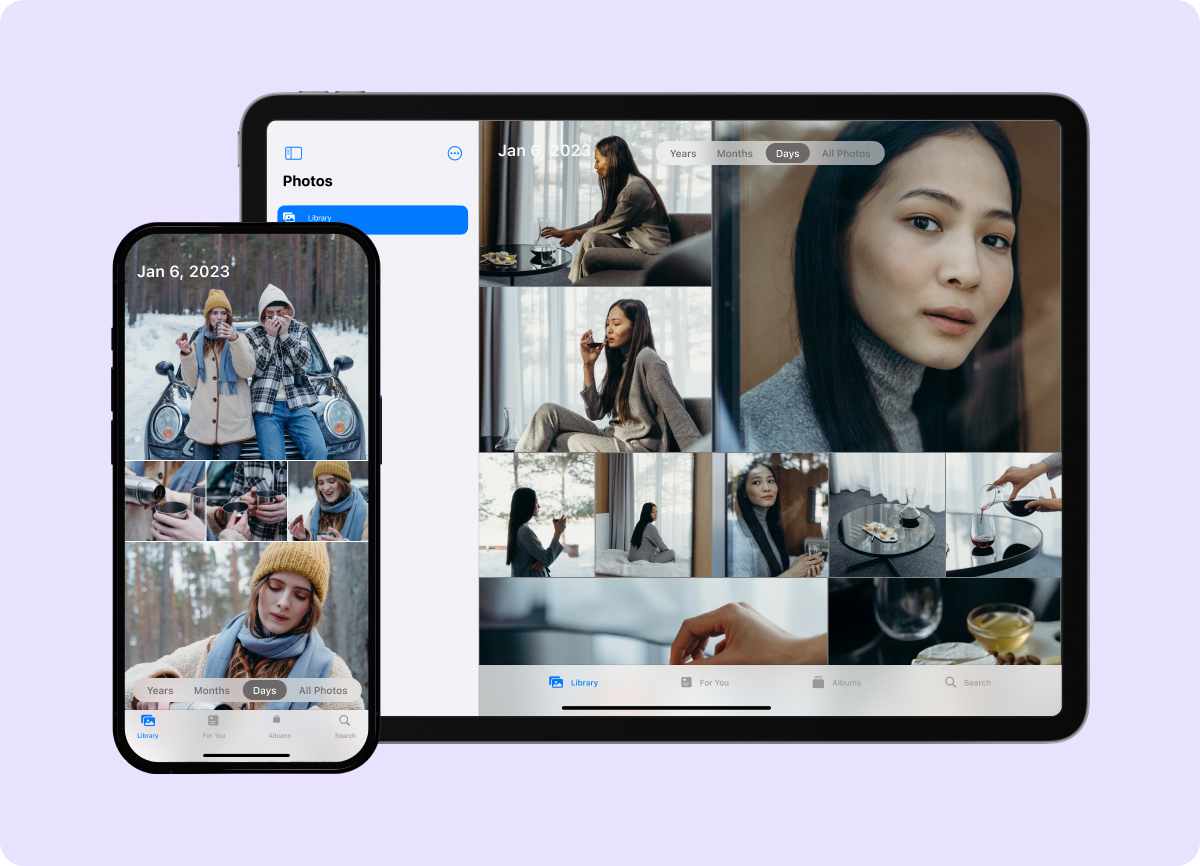
Video Formats FAQs
Still aren’t sure how to choose the right video format? Here are some frequently asked questions.
Which Is the Most Common Video Format?
MP4s are the most common video format because they work on a wide range of social media and web outlets. That said, all of the file types listed above remain popular options because they all have at least one stand-out feature. Some creators like the quality of MOVs, and others enjoy the data capacity of MKVs.
How Can You Convert Video File Formats?
To convert a video file from one type to another, you’ll have to use a third-party app or website. There are many options out there, so do your research and see which ones support the file formats you need.
What Video Format Does YouTube Use?
YouTube supports a wide range of file format options. You can upload MOVs, MP4s, WMVs, AVIs, WEBMs, and even FLVs to this platform, though YouTube’s help page recommends MP4s. The largest file you can upload to YouTube is 128 GB.
What Video Files Does TikTok Support?
TikTok supports MOV and MP4 files. For Androids, the maximum file size is 72 MB, and for iOS devices, it’s 287.6 MB.
What Video Files Does Instagram Support?
Ideally, you should use an MP4 on Instagram, but the app also supports MOVs for Reels, in-feed posts, and Stories. You can upload Reels up to 650 MB in size.
Stories and in-feed posts also support GIFs, which are technically not video files but animated image formats.
What Video Files Does Facebook Support?
Facebook supports a wide range of video formats, so you’re unlikely ever to have to convert a clip before uploading to this social media platform. That said, Facebook recommends using MP4s and MOVs for best results and that you keep file sizes to 10 GB and under.
Make Studio-Grade Videos in Captions
With an editing app like Captions, you don’t have to worry about file formats. Just upload a MOV or MP4 and select advanced export options when you’re done. You can choose whether to make your video HD or 4K quality, modify the frames-per-second (FPS), and even select your ideal bitrate. Try Captions today.