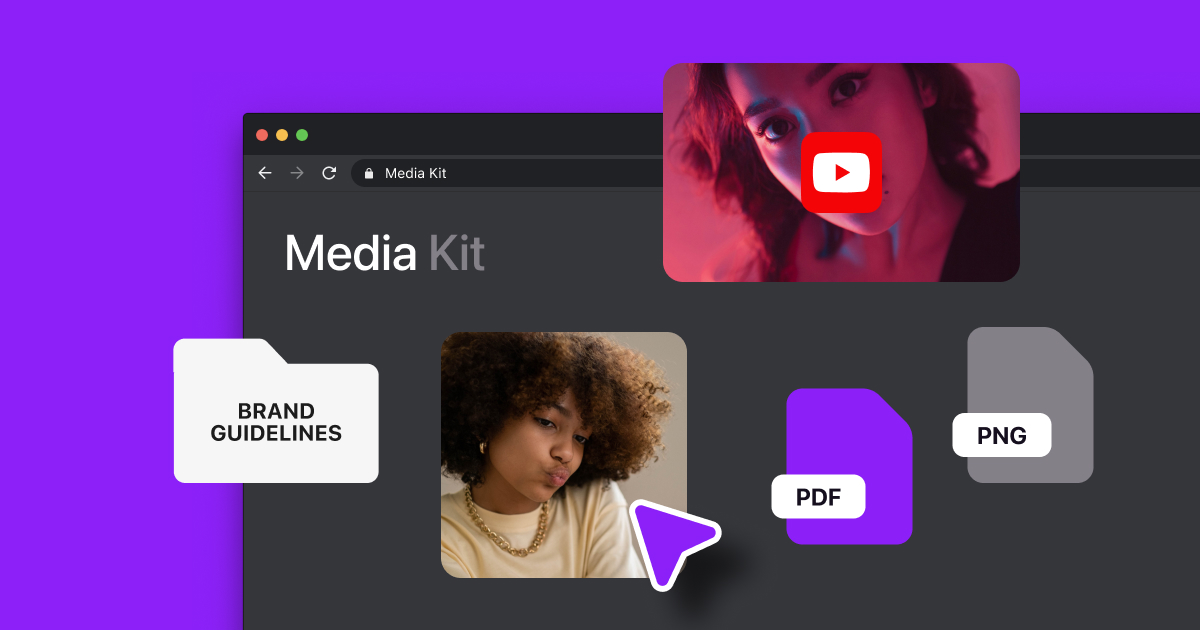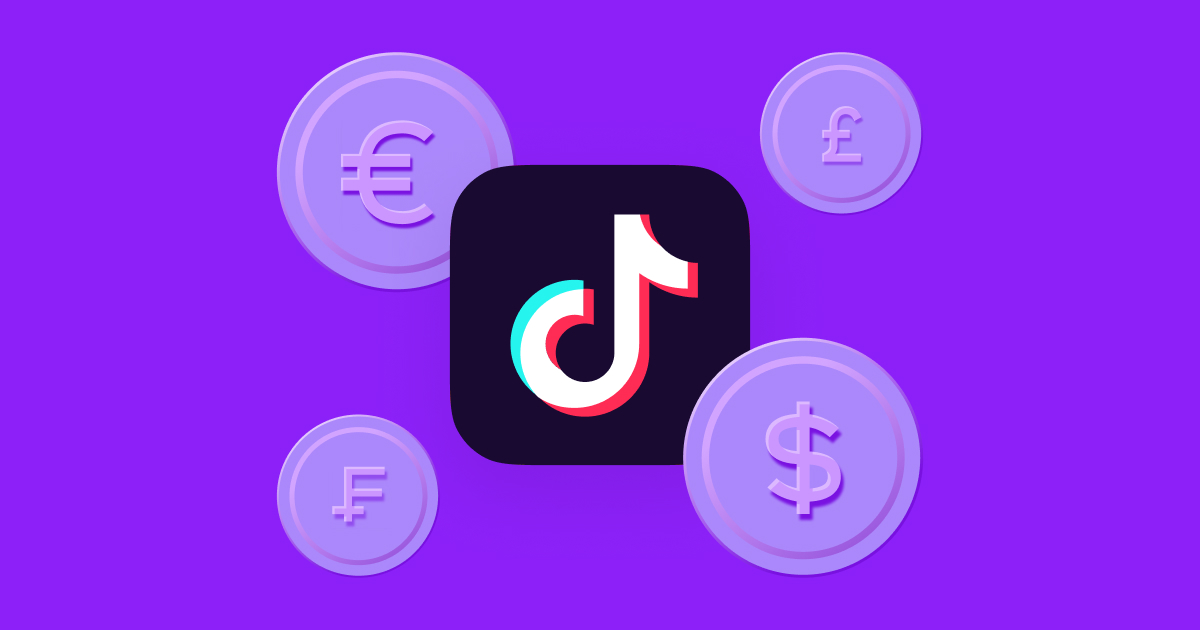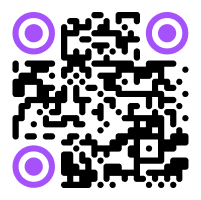After filming and editing the perfect video, it’s time to share the final result.
However, many email services won’t let you send files that are too big, which can become a problem when you want to send or upload them right away.
Whether you’re sharing the final draft with a friend, teammate, or potential brand partner, learn how to send large video files via email to make the process easier.
What’s Considered a Large File Video?
While definitions of a “large” video file vary by platform, 20 megabytes (MB), or 0.02 gigabytes (GB), is the typical benchmark. However, file sizes keep increasing with improvements in technology and resolution — a 1080p, full high-definition (HD) video was a large file a decade ago. Now, 4K videos make HD files look small in comparison.
If you work with high-definition or 4K video, your video files will be significantly larger, often ranging from several hundred MB to a few GB. Although they’re better quality, they’re harder to send because they’re so big, even with the best email services.
For context, here’s how many minutes of video take up 1 GB, on average:
- 12 minutes of 4K
- 50 minutes of 1080p
- 3.5 hours of 720p
- 8 hours of 480p
Since 20 MB is only 2% of 1 GB, you might only be able to send a few minutes of content via email.
When Is a Video Too Large to Email?
You’ll notice a video’s too large to email when you try to upload it as an attachment but see an error message. The actual size limit varies based on which platform you’re using. Here are the email video size limits of popular services:
- Microsoft Outlook — 20 MB
- Apple iCloud Mail — 20 MB
- Zoho Mail — 20 MB
- Gmail — 25 MB
- Yahoo! Mail — 25 MB
- AOL Mail — 25 MB
- Proton Mail — 25 MB
- GMX Mail — 50 MB
These limitations cover everything you can include in a single email, not just videos. So if you’re trying to send a large file, it’s best not to do so alongside other files like images or documents.
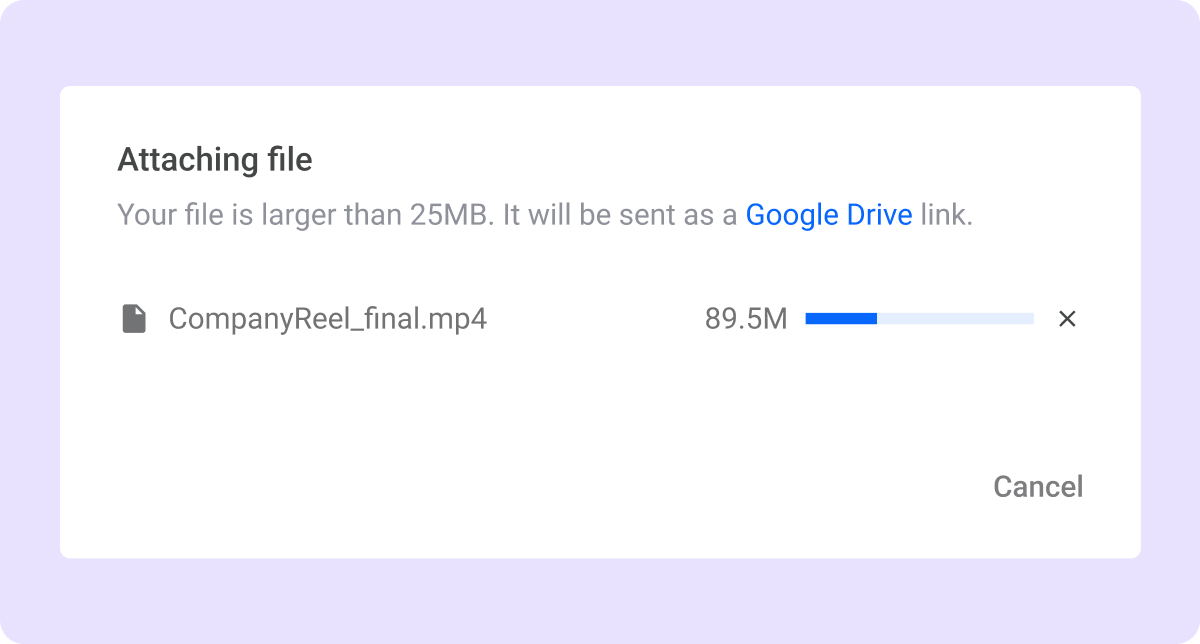
How to Send Large Video Files Through Email: 5 Proven Methods
Despite email attachment size limitations, there are several ways to send video files to recipients. Here’s how to email a large video securely:
1. Compress the File
Compressing videos is a great way to reduce file sizes. When you compress a video, you’re reducing the quality of the image, using fewer pixels to present it on the screen. Usually, this isn’t noticeable to the naked eye, but it makes a big dent in your file size. The size of your video will vary depending on the device you’re using to film or edit, so check the specs of your files before compressing.
Image and video compression tools like Captions can lower file sizes while maintaining high-resolution quality so viewers won’t notice the difference. You can also customize the compression and adjust the resolution, aspect ratio, and frame rate of the final output, seeing what it looks like before you actually download it.
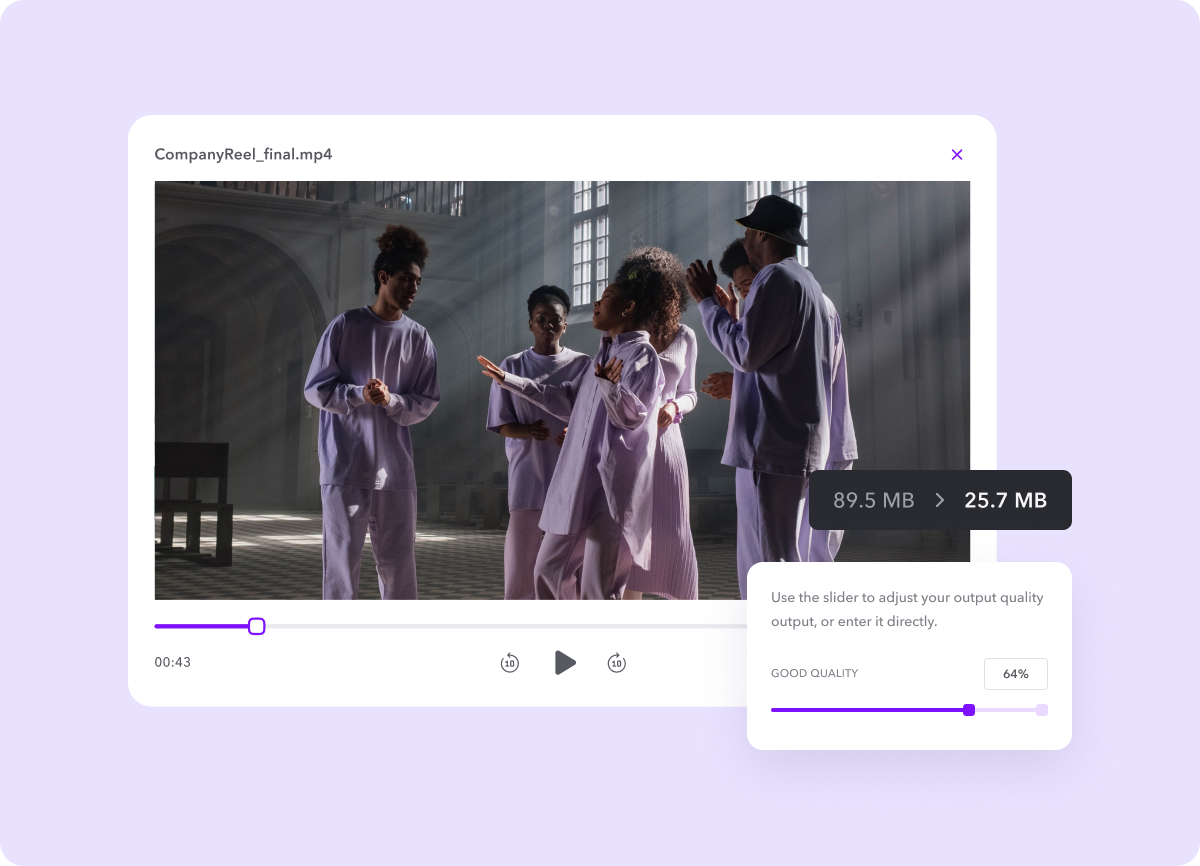
If you’ve edited your video in the Captions app, you can choose the file quality when you export it, which means you won’t have to compress it later. Here’s how:
- Finish editing the video you want to share. Then, tap the “Export” button in the top-right corner.
- Select “Advanced Options.”
- Select lower-quality options to minimize your file size, like a low bitrate and HD resolution instead of 4K.
- Tap “Export to Camera Roll.”
- Check the file’s size in your camera roll to make sure it’s small enough.
2. Use a File Transfer Service
Consider whether the person you're sending images and videos to needs the highest quality version. If you need full-resolution media, you can use video-sharing platforms like WeTransfer or Send Anywhere. Upload your video files to these platforms, generate a download link, and include it in your email for receivers to access. You could also enter the recipient's email address directly into the platforms themselves, automatically sending an email with the link and an optional custom message.
WeTransfer lets you send files up to 2 GB in size as part of its free services, which is significantly larger than the usual 20 MB email limit. The recipient's download link expires after seven days, and there's no password protection, but it’s still a good choice for fast and easy file-sharing. Send Anywhere generates a six-digit password for each file you upload, so it’s a better choice if you’re sending something sensitive or confidential.
3. Use a Cloud Storage Space
Cloud storage services like Google Drive, Microsoft OneDrive, and Dropbox are among the most popular for sharing large video files. When you upload your video to the cloud, you can generate a shareable link and include it in your email. That link will never expire, which makes it a good option for long-term collaboration.
Here’s more about each of these options:
- Google Drive — Google Drive offers 15 GB of free storage, and if you pay for more space, you can upload files up to 5 terabytes (TB), or 5,000 GB, in size (but Google limits upload times to 750 GB per 24 hours). This is a great option because using Gmail seamlessly connects you to Google Drive, and any email attachments larger than 25 MB automatically redirect to a Drive link, saving you extra steps.
- Microsoft OneDrive — OneDrive is Microsoft's alternative to Google Workspace. The free plan provides 5 GB of storage, but you can get up to 1 TB for the Microsoft 365 Personal plan.
- Dropbox — Dropbox’s free plan has 2 GB of storage, and its “Plus” option offers 2 TB of storage and 2 GB file transfers. If you’re looking for higher numbers, subscription plans range from 100–250 GB of transfer and up to 3 TB of storage.
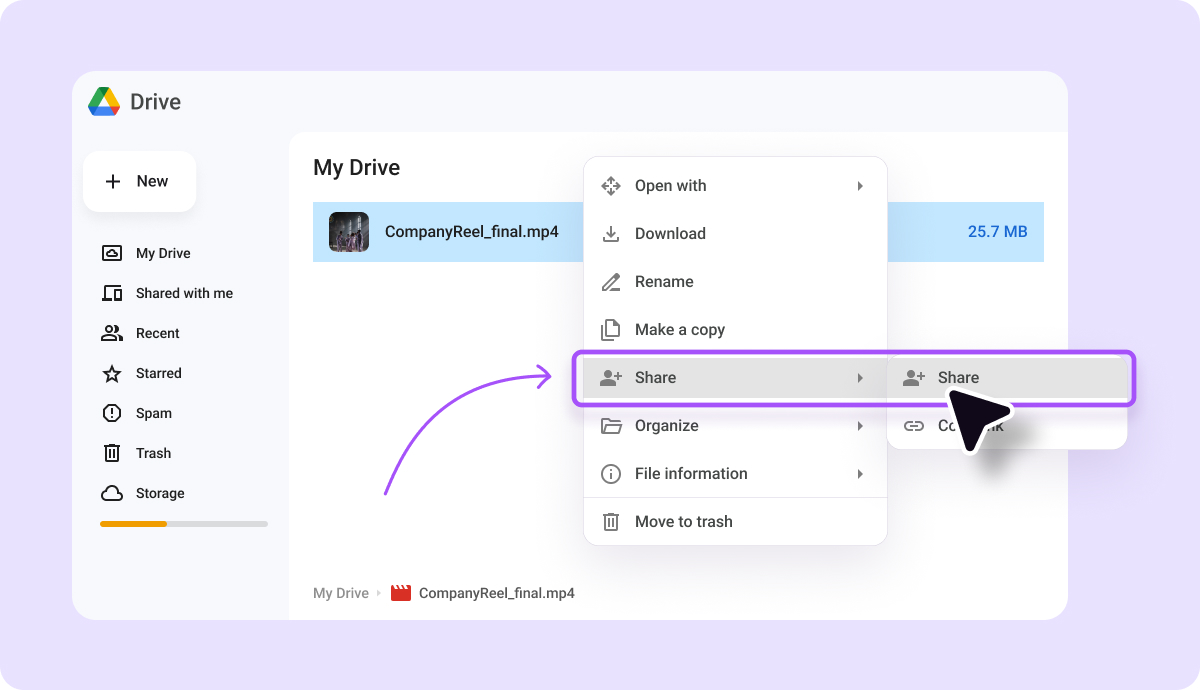
You can also share files directly from these platforms, sending the recipient an email with a link directly to the file. At this stage, you can choose whether recipients can view, suggest edits on, or directly edit your files for easier collaboration.
4. Use a Peer-to-Peer Transfer Service
File transfer and cloud storage services rely on remote server infrastructure to handle transmissions. That means they both upload your file to the cloud before you can send it to someone, which can take time. Serverless, peer-to-peer (P2P) options, eliminate the need for a central server, allowing you to transfer files between two devices directly. Just keep in mind that P2P options limits sharing to “nearby” devices, and if someone’s too far, it’ll share the file via its server and create a link for the recipient instead.
With P2P sharing, there are usually no restrictions on file sizes. You can move terabytes of data for free. Transfer speeds depend on your internet speed and the recipient's, and you have to both be online during file transfers, with the P2P platform open in your browser. Closing the window can end the transfer.
If you and the receiver have high connection speeds and the time to leave a system on and a browser open to download the file, P2P options are a great choice. You don't need to create an account, and only the recipient has access to files, ensuring sensitive data moves securely.
5. Use a USB Flash Drive
While transferring huge files using cloud-based or online transfer platforms is a convenient and remote option, they require fast internet speeds for delivery.
For a more hands-on approach, transfer your video files to a USB flash drive and either hand it to the recipient or mail it to their address. This method isn't email-based, but it's a secure alternative for sharing video files, especially when you have slow or limited internet access.
Emailing Large Files FAQs
Still scratching your head over videos that are too large to email? Here are a few frequently asked questions to guide you:
Can you send email videos without losing quality?
Because of email attachment limitations, it's challenging to send large video files via email without losing quality. However, compression software like Captions preserves high-resolution video quality while reducing file size. That way, you won’t be able to notice the compression and can still email the file.
How do you upload a video to an email?
This depends on the platform you’re using. When you open an email draft, you should see a plus sign or paperclip icon, and when you click, it’ll ask you to upload a file. Then, select the video you want to upload from your phone or computer’s storage. If the file is too big, the platform will let you know, and you’ll have to try sending your video another way.
Does Google Drive reduce video quality while uploading?
Google Drive takes a while to process your video and display it in the highest quality. Initially, the platform shows a lower-quality version of your video while processing the higher-resolution one in the background. It’ll take some time for the system to upload your entire video. When it’s done, you'll see your video in its original quality.
Compress Your Videos Effortlessly With Captions
Don’t lose out on a collaboration opportunity due to file size restrictions. Use reliable tools to streamline your file transfer process and post content quickly.
Captions offers video compression, making large video files email-friendly without losing visual or creative impact. Captions will save you time and help you create studio-level videos in just a few taps.