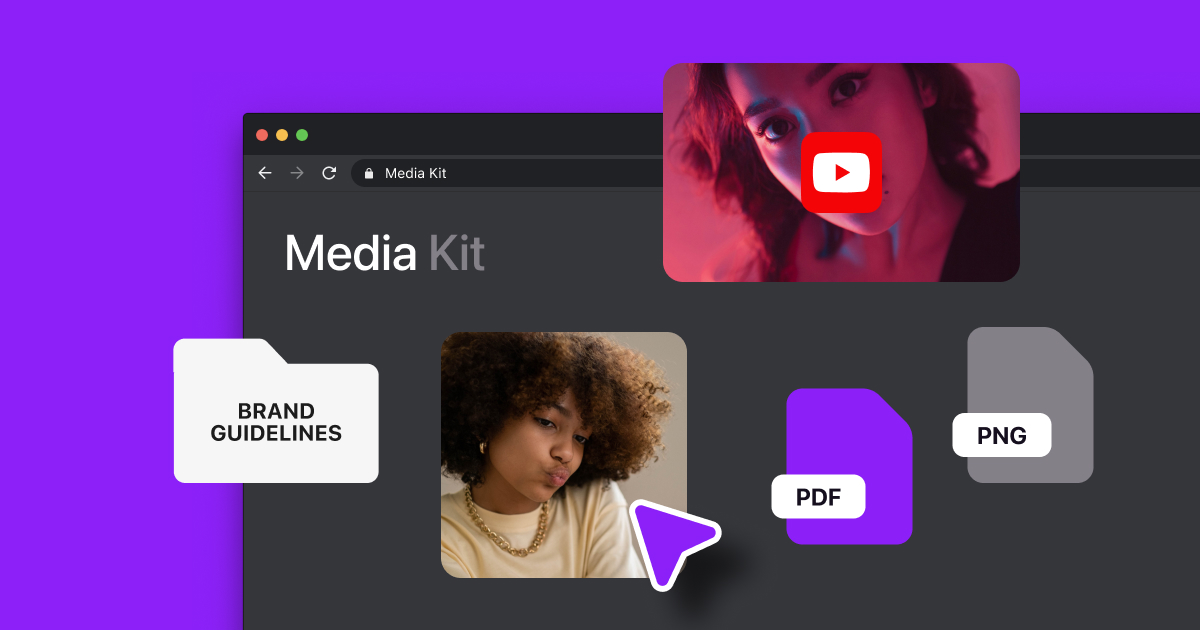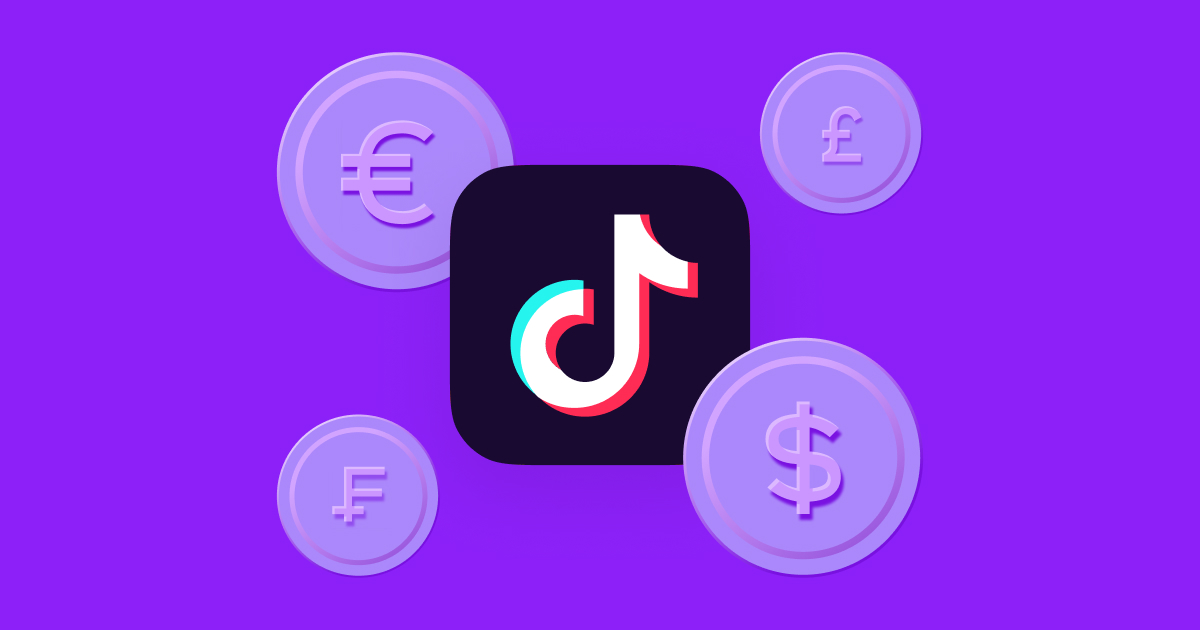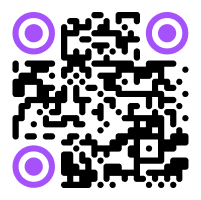Creating engaging videos goes beyond only recording. Whether you're just starting to make content or want to improve your practice, you’ll want have to consider factors like equipment, lighting, and technical specs.
Read on to learn how to improve video quality so viewers love watching your content and return for more.
Why Video Quality Matters
There’s nothing wrong with opening your camera app and hitting record. However, if you have dim lighting or a noisy background, viewers might not be able to fully understand what they’re seeing or hearing.
Using good equipment and software for your videos means they’re more likely to grab viewers' attention — so they’ll click and watch all the way through to the end. Quality videos are also easier for audiences to understand, and if they connect with the message, they're morell likely to like the video or even follow your account.
The Basics of Video Quality
Improving the visuals and audio of your videos depends on a few critical factors. Here are three basics to focus on:
1. Resolution
Video resolution is how clear and detailed a video's picture is. A blurry image has a low resolution, and a sharp one has a higher resolution. Resolution directly affects the video quality because higher resolutions mean you can see more details.
You measure resolution in pixels (PX) — the tiny colored dots that form an image. For instance, 1920 PX by 1080 PX indicates how many dots horizontally (1920) and vertically (1080) create the picture.
Most platforms recommend an ideal resolution for the videos you upload. This helps make sure every viewer can see the details, no matter what device they’re watching from. The recommended resolutions for TikTok, Instagram, and YouTube videos are all 1080 x 1920 PX.
2. Frame Rate
Frame rate is how many pictures or frames you see in one second of a video, measured in frames per second (FPS). You can set FPS in the camera settings on your phone or digital camera, although this may differ depending on your device’s brand and model. Most platforms have a recommended FPS to make sure your video looks smooth and lifelike. For TikTok and Instagram, it’s 30–60 FPS, and for YouTube, it’s 24–60 FPS, depending on your preference and the content style.
3. Bitrate
A video’s bitrate is the amount of video data a platform transfers every second. The higher the bitrate, the more information is processed, resulting in a clearer video.
Ideally, your bitrate shouldn’t exceed your upload speed (how fast your video loads) or the viewer’s download speed (how fast they receive your video). This makes everything load slower, and the video may cut out, which could make viewers scroll away.
The trick is to balance video quality and file size by setting the right bitrate when you're exporting. You can do this by adjusting the export settings on your device or video editing software. For social media, anything between 1–45 megabits per second (MBPS) works, but 5–8 is more than enough for a high-quality video.
How To Make High-Quality Videos: 5 Ways To Improve Video Quality
Making your videos look better is about more than just the technical specifications. From using a good camera to tweaking your settings, here’s how to fix video quality for better content:
1. Use the Right Video Equipment
Using the right equipment during filming gives you the highest video quality from the start. It can capture clearer images, smoother movement, and cleaner audio, making your content visually appealing and easy to understand.
Here are the main tools you need:
- Camera — If you’re recording content for social media, your phone is enough for a high-quality video (and it’s easy to use). Most new phones record up to 4K resolution for better clarity, and it’s way more convenient than using an external camera and transferring the footage. However, it’s still a good idea to invest in a good camera when you’re ready. It’ll give you more control over your videos’ technical specifications for better quality.
- Microphone — An external microphone provides superior audio quality compared to built-in phone or camera mics. It can pick up every detail without too much background noise or fuzz. Some options also connect straight to your phone, so they aren’t too complicated to use.
- Tripod — A tripod stabilizes your camera or smartphone for clearer video and hands-free filming. When choosing, consider the tripod's material — something lightweight, like aluminum, is great for on-the-go recording — and compatibility with your camera or device. There are lots of effective tripod options out there for your phone alone.
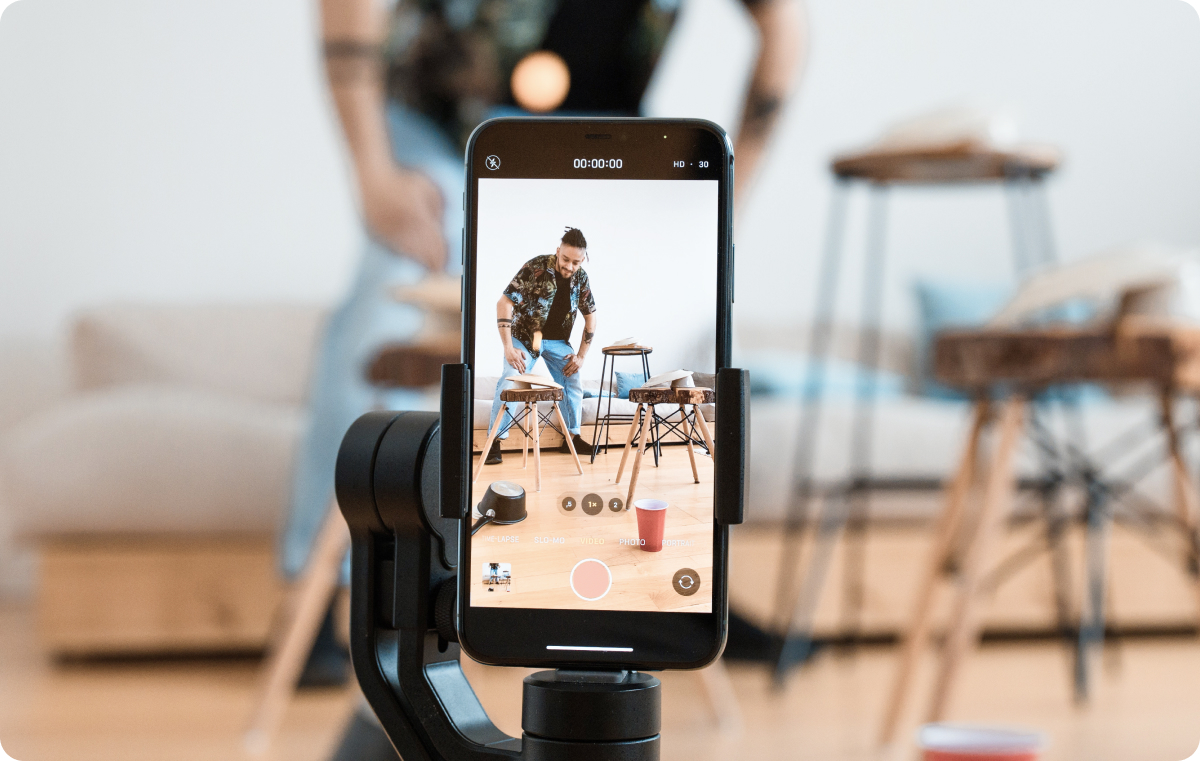
2. Pay Attention to Lighting
Lighting makes your video image clear, but it also sets the mood. Dim lighting can look dark and mysterious, and bright lighting can look joyful and warm. The lighting you use is up to you and the mood you want to set, but make sure your image is clear.
For outdoor recording, use diffusers and reflectors to soften harsh sunlight and avoid shadows. Opt for morning or afternoon sunlight for a softer look. Indoors, use natural light from a window for a gentle glow. If that isn’t an option, invest in a ring light for lighting that’s bright without being too harsh.
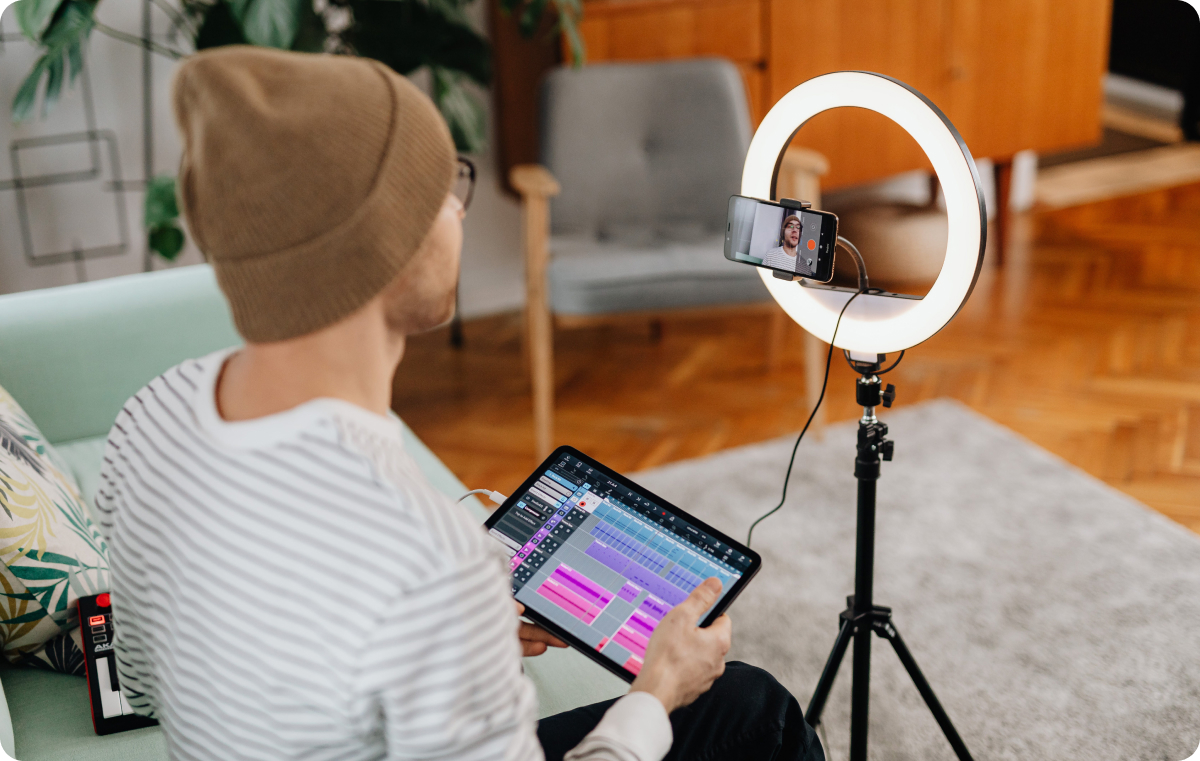
3. Frame Your Subject
Camera framing, or the composition of your shots, involves deciding where to place the subjects and objects in your video. For the most visually appealing framing, put your subject in the center or try techniques like the rule of thirds, which places the main focus of your video at the intersections of your camera’s grid lines.

Adequately framing your subject makes sure the viewer can always see what’s going on. If you’re filming yourself and stand in the corner of the frame, some actions might get cut off, and there will also be an awkward space in the opposite site. For social media videos, placing yourself in the center is usually the best way to go.
4. Edit With Intention
When editing, focus on improving the flow and pace so viewers can follow the story of your video easily. The goal is to share your story or message, so every decision you make while editing should contribute to that goal. Focus on removing distractions like background noise, adding music or sound effects to enhance certain points, and using cuts that add to the video without taking away from the main ideas.
The easiest and fastest way to edit your content is with an all-in-one creative studio like Captions. It leverages the power of AI to automatically trim your video to remove pauses, filler words, and background noises. You can also add sound effects or apply zooms to critical parts of your video to enhance your storytelling.
5. Use the Right File Size
File size is the storage space a video occupies. Factors like duration, resolution, and frame rate all influence a video’s file size. Even if you have lots of storage space on your phone or computer, you might have to limit the size of your videos because most platforms have size limits.
If your video file’s too large, you can adjust it by compressing it. This reduces the file size with minimal effects on quality, though if you compress too much, you'll get a blurry video. Efficient compression allows for faster uploading, easier storage, and smoother playback, and it can save you (and the viewer) lots of time. Compressing is easy with Captions — all you have to do is upload your video and adjust the quality as needed.
Enhance Video Quality With Captions
High-quality videos start with high-quality video editing software. With Captions, you can create studio-gradequality content without any experience. This AI-powered solution is like your own home studio, letting you script, record, and edit 10x faster without losing any quality. Try it today for better video quality tomorrow.