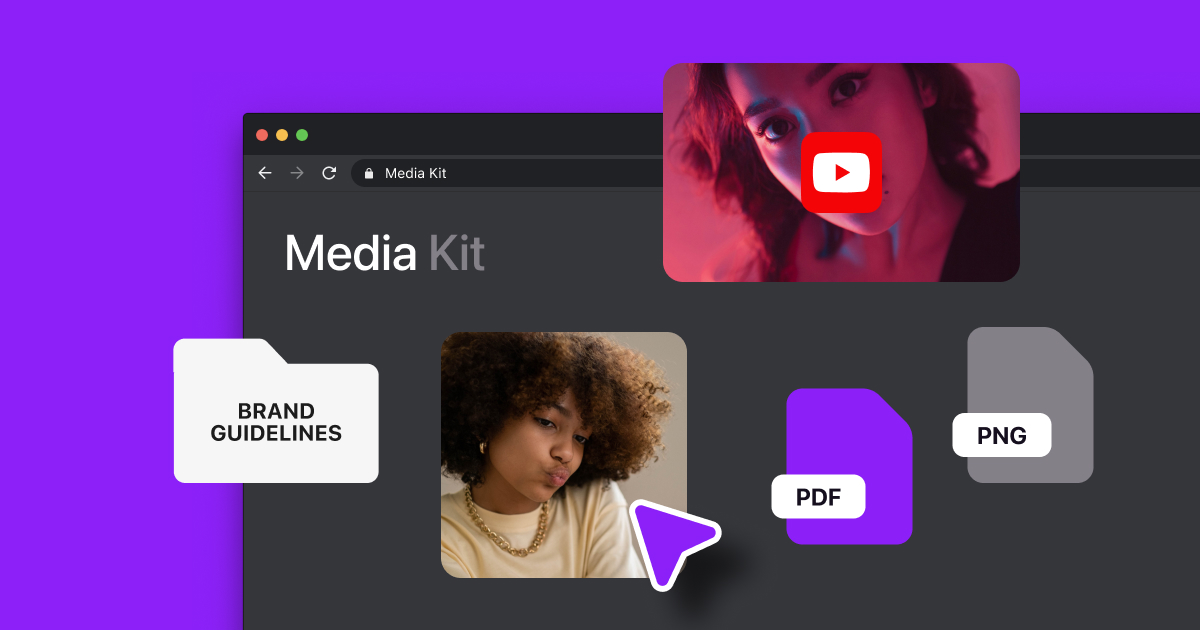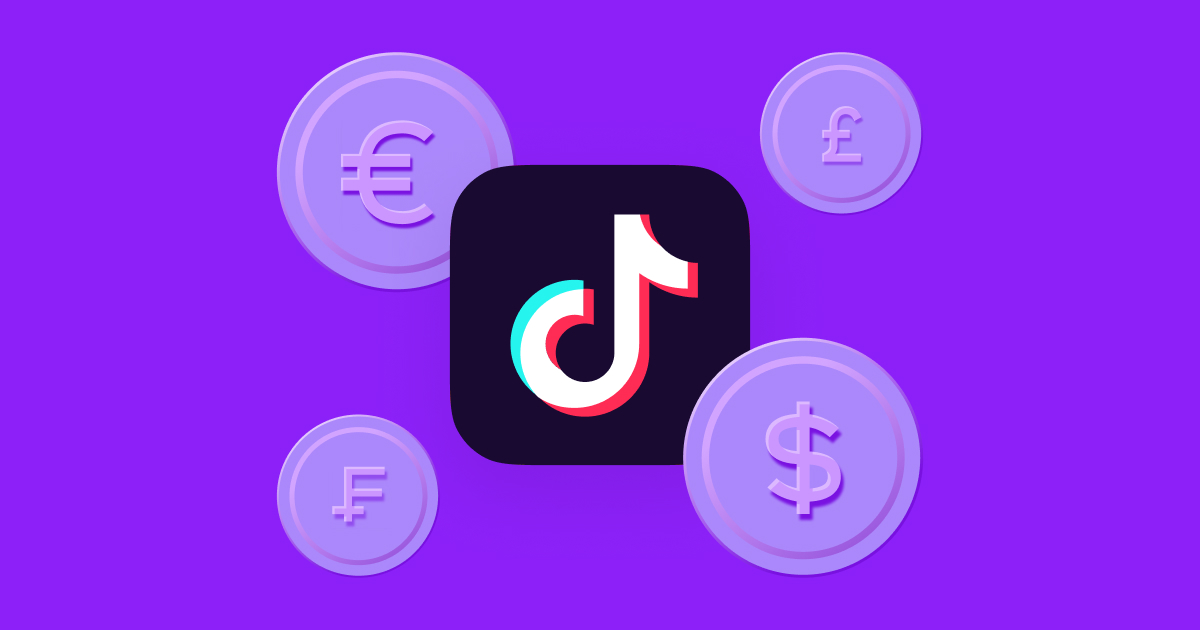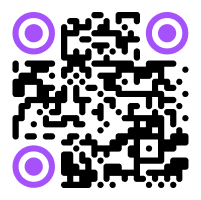No matter what you’re recording, your microphone might pick up extra noise. From cars going by outside to your pet running around the room to random static or pops, these sounds can ruin a perfect take.
Luckily, you can learn how to get rid of background noise on microphones to produce quality, polished content — free of unwanted sounds.
Types of Background Noises
Your audio recording can be disrupted by tons of unnecessary sounds, caused by improper connections, faulty equipment, or an inadequate setup. These issues introduce background noise that risks distracting listeners or diminishing the impact of your message.
Whether you’re recording audio or video content, these are the four most common types of background noises.
1. Broadband
Frequencies in sound refer to how fast something vibrates: if it vibrates quickly, you hear a high-pitched sound, and if it vibrates slowly, the sound is low-pitched.
The hissing and buzzing sound you hear when a recording ends is known as broadband noise — often what we think of when we hear “background noise” or hiss. It occurs when a range of frequencies produces noise at the same time and the mic can’t manage them all.
2. Narrowband
Narrowband noise occurs within a smaller range of frequencies when faulty electrical circuits produce a humming sound in your recordings. Narrowband noises are typically the result of poorly grounded mic cables.
3. Impulse
The clicks, pops, and sharp, high-frequency noises you hear on recordings are called impulse noise. They include plosives from consonant sounds like “p,” “k,” and “t” and the loud crackle that happens when you plug in an audio cable.
4. Irregular
Other unwanted noises that come and go depending on the environment are irregular sounds, like rain and wind, ambient sounds, and traffic. There are more obvious noises, too, like a door slamming in your building or a dog barking outside. If you’re not in a quiet location, your mic might record these unwanted additions.
Benefits of Background Noise Reduction
Here’s why you should focus on eliminating background noise when recording.
1. Speech Clarity
No matter how good the topic is, no one wants to strain their ears listening to a poorly recorded podcast or video.
Background noise reduction ensures that the main voices or sounds in your video or podcast are the focus, crucial for effective communication and storytelling. Subpar sound or unwanted auditory intrusions can result in higher audience drop-offs from listeners growing disinterested or struggling to understand what you’re saying.
2. Ability To Focus on Content
You can't entirely focus on your content when you're distracted by background noises and worried about sound quality in the recording process. To create the best podcast or video possible, you need to focus on what matters — your message. Minimizing background noise will help you direct all your time and energy to recording audio people want to hear.
3. Easier Editing
Better sound quality reduces your editing time by minimizing the need for corrections or enhancements. Having clear audio recorded, with little background noise and few distortions, makes it easier to work with raw recordings. The less time you spend fixing audio issues, the more time you have to refine your content and deliver a polished final product.
5 Tips To Eliminate Background Noise When Recording
Is your mic picking up background noise? Here are a few ways to improve sound quality so listeners can follow along without distractions and focus on your content.
1. Check Plugs
You can often trace headphone sounds to a faulty or loose plug connection. Luckily, there's an easy fix — examine your headphone and microphone jacks, ensuring they’re fully inserted. This should help the noise to disappear. To be sure none of your other plugs are a problem, repeat the process by checking any equipment, including your:
- Microphone input plug
- Audio source output plug
- Power source plug
2. Select the Right Recording Equipment
Investing in the right equipment is an effective way to avoid sound quality issues, but remember, the better the quality, the higher the price. Getting the best equipment within your price range is essential, so opt for trusted brands like Sony, Sennheiser, and Bose, who offer a diverse selection of microphones and equipment for podcasting.
Even if you don't invest in all the extra equipment, a good-quality, noise-canceling microphone is critical for sound quality because it addresses sound issues at the source — where it captures your voice. This is the best starting piece of equipment for people recording audio.
If your budget allows, additional accessories like windshields and pop filters (microphone filters) can enhance your recordings. A windshield is a foam or fur cover over the mic that stops noises from wind and air gusts, and a pop filter is a secondary screen attached to the microphone that sits close to your mouth. It helps minimize any pop and hiss sounds when you speak.
3. Stabilize Your Mic
Investing in a good-quality mic is a start, but you must also ensure its stability. Unstable microphones are more likely to wiggle or shake during recording and create unwanted sounds.
Here are a few ways to stabilize your microphone:
- A stand or tripod — Opt for a shorter mic stand or tripod: the taller the stand, the more it can sway and move with floor vibrations when people walk, affecting your sound quality.
- A microphone mount — Secure your mic by mounting it to the table rather than the floor to reduce impact from vibrations.
- Shock mounts — A shock mount can offer further protection from noise caused by vibration. There are two types: internal mounts isolate the mic’s internal parts from the microphone’s body, while external mounts hold the microphone body in place with flexible, elastic straps to absorb and dampen vibrations.
4. Get Your Space Ready
Find the quietest space you can to record. If you’re recording at home, close the windows and doors to help keep ambient noises out.
Here are a few more ways to prepare your space for recording:
- Turn off electrical appliances, such as air conditioners and fans that may cause noises that pick up on your recording.
- Inform people around the house, like your family or roommates, of your recording schedule so they can keep noise to a minimum.
- Opt to record in a carpeted room because carpets absorb more noise than hard floors.
5. Isolate Electrical Devices
Keep electronic devices and power sources away from your microphone to avoid noises caused by electrical interference, including power strips, chargers, and other electronic equipment. By isolating electrical equipment and keeping it as far from your mic as possible, you can reduce interference and unwanted noise to achieve a crisp, clear sound.

How To Remove Background Noise From a Laptop or Computer
Recording your podcast on a laptop or computer is convenient, especially if you’re an amateur creator or don’t have special equipment, but it can present some challenges.
One of the biggest concerns is the noise from your computer's built-in fan. Fans stop your laptop from overheating, but they generate noise that you can sometimes hear on the recording, especially during pauses in speech.
Another challenge when recording on your computer is electrical interference. Electronic devices within the computer can produce electromagnetic interference (EMI), leading to unwanted buzzing or humming sounds.
Here’s how to overcome the challenges of recording on your computer.
Windows Operating Systems
Here’s how to reduce background noise if you use Windows OS:
- Navigate to “Hardware and Sound” from your computer’s control panel.
- Select “Sound” and go to the recording section.
- Right-click on the microphone bar and go to the “Properties” section.
- You’ll see the “Levels” tab with the Microphone Boost tool.
- To reduce background noise, move the dial on the microphone boost down completely.
- Turn the microphone dial up completely.
- Go to the “Enhancements” tabs and ensure that the “Acoustic echo cancellation” box and “Noise suppression” box are checked.
Mac Operating Systems (iOS)
Here’s how to reduce background noise if you’re using an iOS system:
- Open “System settings” and navigate to “Sound.”
- Under the “Output & Input” section, select “Input.” You’ll see your Mac’s microphone, labeled “Built-in,” and any external microphones.
- Depending on your computer’s model, you will have a “Use ambient noise reduction” option. Note that not all models have a microphone offering this capability.
- You can, however, adjust the “Input volume” of any microphone with the sliding bar, including your built-in microphone, to adjust how much sound the microphone captures. Take a few test recordings to see what input volume offers you the clearest audio.
How To Remove Background Noise From a Video With Captions
The most efficient way to remove background noise from a video is with noise reduction software. These days, the best noise-reduction solutions leverage the power of AI to filter out noise for a clean and crisp recording.
Using a solution like Captions, an AI-powered creative studio for recording and editing, you can automatically remove any background noise and echos, balance voice volume, and enhance overall speech quality for a clear and polished podcast.
Here’s how easy it is to use Denoise from Captions to turn your recording into studio-grade sound:
- In the Captions app, tap “Denoise” to enhance your voice.
- Tap it again to disable it.
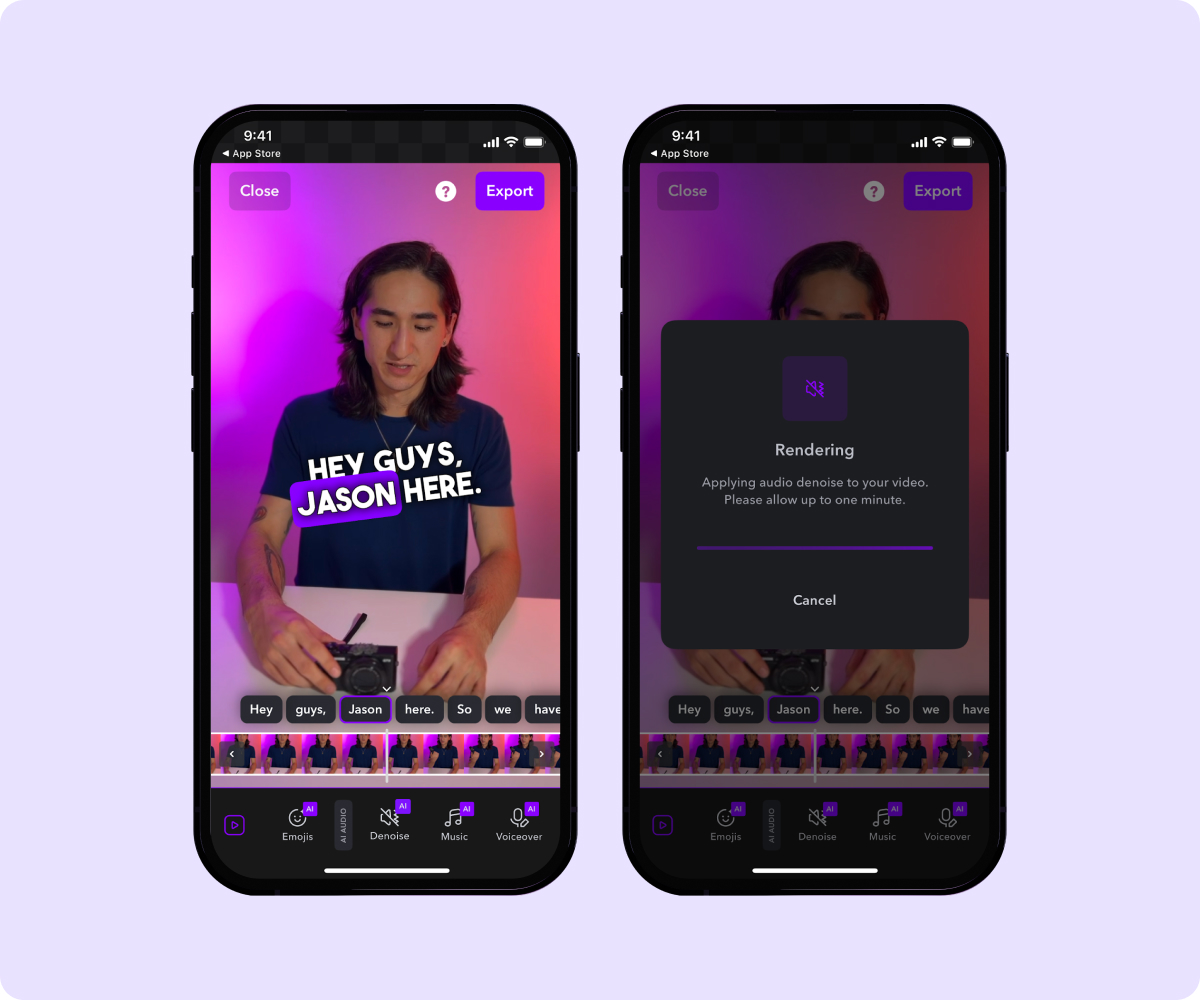
Achieve Studio Quality Sound With Captions
To elevate your audio content, eliminating background noise is a step in the right direction. It encourages listeners to focus on your message without distractions, which is crucial to building a loyal following.
You don't need a professional studio to enhance your sound quality. Use Captions, an all-in-one creative studio for recording and editing your content instead. This user-friendly tool can improve audio and video recordings and boost overall content quality. Automatically trim filler words and speech pauses, remove background noise, and correct mistakes in one click.