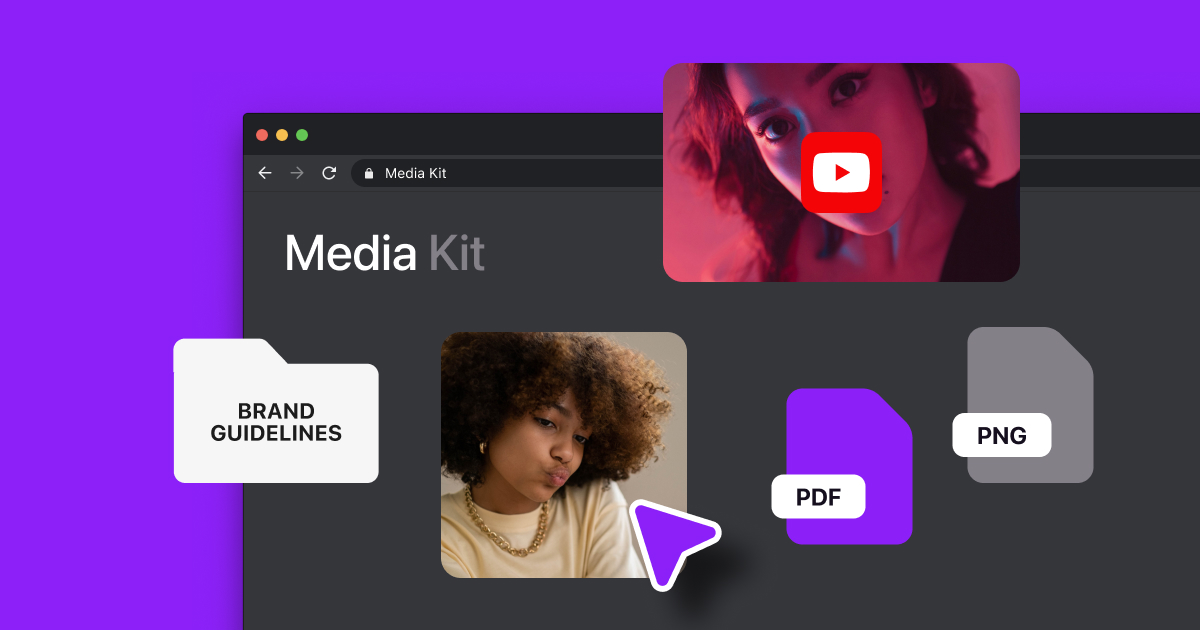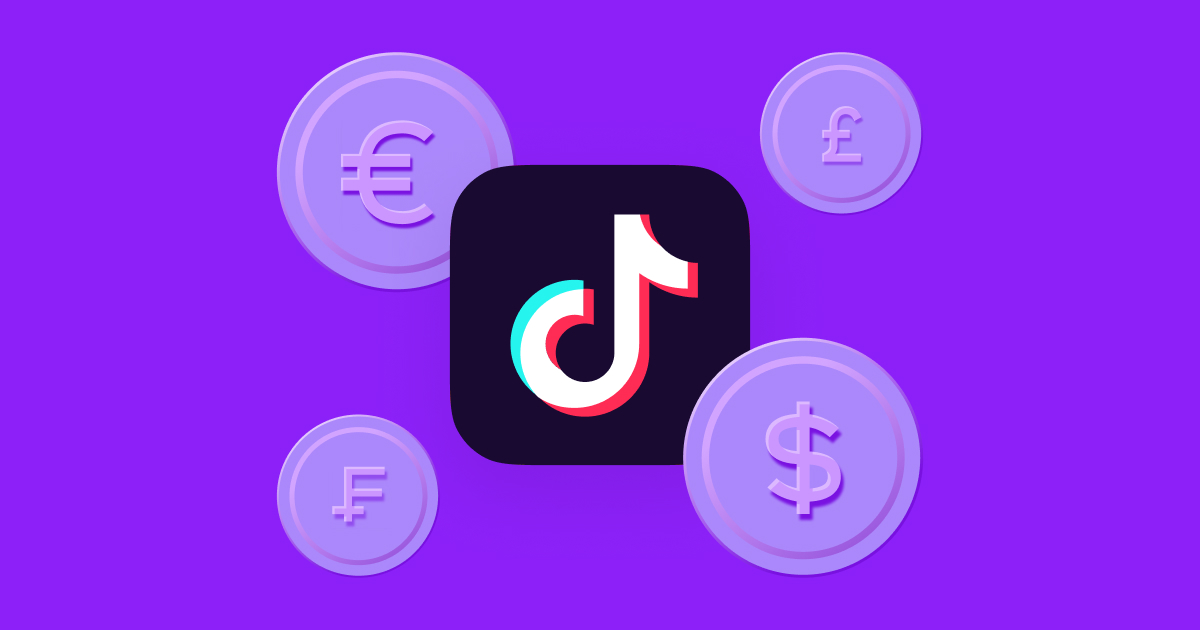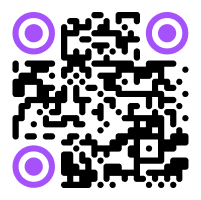On Instagram, where each Story segment lasts 15 seconds, captions set you apart from other storytellers.
Captions — the text written on a post explaining the message — make your content accessible to everyone in the audience, whether they're watching with or without sound. Plus, they’re more likely to catch your viewers’ attention and encourage them to keep watching.
Read on to learn how to add captions to your Instagram Stories to boost the impact of your content and build an engaged community.
Importance of Instagram Stories and Reels Captions
Captions represent the spoken words and sounds in a video — from TV shows and movies to social media clips — with on-screen text. They often include additional information like descriptions of background noises or music as well as name the speaker to give the audience more context.
On Stories and Reels, they typically appear over the content, at the bottom or on the left side, with a word-for-word transcription.
Captions make content more accessible for people watching without sound or who have trouble hearing. Imagine you're on a crowded train; captions can show you the words spoken in the video so you know what's being said while watching with the sound off to be considerate of other passengers. They're even more critical for hard-of-hearing users to ensure they don't miss the message of the video.
You can manually add captions and subtitles on Instagram Stories or Reels by typing out each word. Alternatively, Instagram can auto-generate them if you use the captions sticker. But Instagram's native caption tool isn't available in all locations, and the text styles are limited to four basic options. Plus, Instagram’s auto generated captions can be inaccurate and misinterpret or miss words. When the speaker talks fast or there's background noise that makes dialogue inaudible, the captions might skip that section.
Luckily, you can overcome these limitations by using a captioning tool like Captions. No matter where you're based, with this AI-powered creative studio, you can add automatic captions to your videos and customize the font to suit your style.
More Benefits of Instagram Stories Captions
Captions make your content accessible, broadening your audience and boosting viewership. Here are more reasons to use captions:
1. Increased Engagement
Captions make the post more likely to engage the audience because they help users grasp the message — especially those who prefer to see, hear, and read the post. This means you’re more likely to earn a like, comment, or share from someone who enjoyed the video.
2. Better Video SEO
SEO (Search Engine Optimization) for Instagram makes your content easy for Instagram’s algorithm to understand and categorize. From there, the algorithm can match your content to the right audience.
Adding captions to your videos can improve their SEO — and their discoverability — by providing additional context about the video for Instagram's algorithm. The algorithm looks at keywords in the video captions to deliver the content to users searching for similar topics.
By showing your content to the people most interested in it, the algorithm increases the chances that viewers engage with the content.
3. Longer Watch-Time
Captions can serve as a hook to grab the viewer's attention, providing additional detail from the beginning of the video. Then, as the captions cover everything you’re discussing in the video, viewers are more likely to stick around and watch since they can easily understand the message.
Ultimately, if viewers find the captions intriguing or entertaining, they’re likely to stay engaged and watch the entire video. If they watch the whole video, they’re more likely to take action by liking, commenting, or sharing.
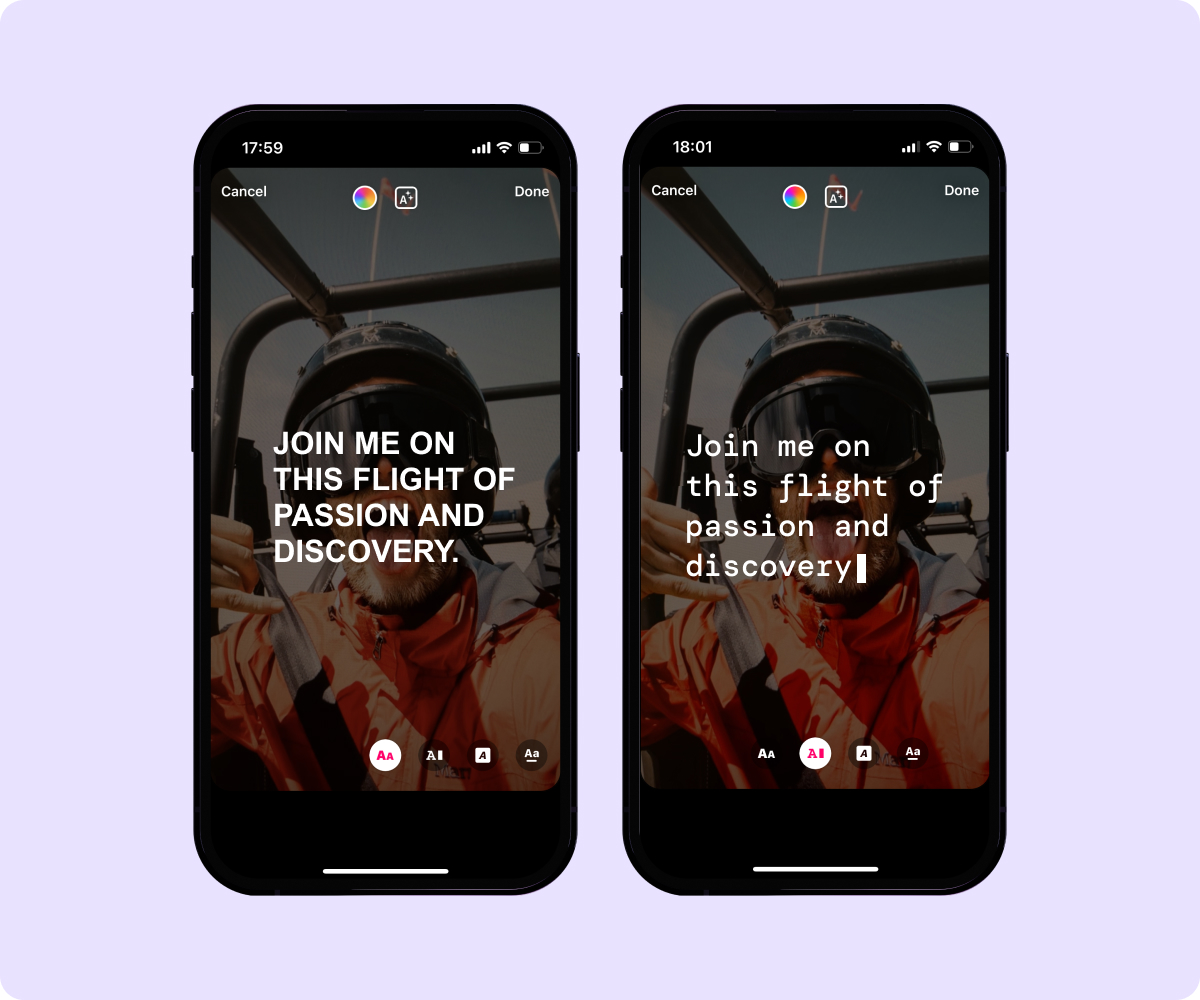
How To Add Captions to Instagram Stories and Reels
Here are two ways to improve Instagram accessibility for your audience by adding automatic captions using the app’s native features and Captions AI:
Adding Captions to Instagram Stories Using the Sticker
Here’s how to add captions to an Instagram Story with the sticker:
- In the Instagram app, tap the plus button.
- Record your Story by holding the record button or swipe up to add one from your camera roll.
- Tap the sticker icon, which looks like a square face in the corner.
- Choose the “Captions” sticker. (If you don’t see it, this feature may not be available in your location.)
- Choose from four font styles for your captions. Then, tap Done.
- Choose whether you’ll share with all your followers or close friends list. Then, tap Share.
How To Edit Instagram Story Captions
Since you can't edit the captions of a Story or Reel after you've published it, you'll have to delete them and start over. It’s best to edit videos before sharing.
Here’s how to edit captions for Stories you haven’t shared yet:
- In editing mode on your Story or Reel, click on the text. This will pull up the whole caption generated by the sticker.
- Select the part you want to edit.
- Use the keyboard to replace it with new text.
- Select your preferred font.
- Tap Done and Share.
If you use the automatically generated Instagram Reel captions, you can also edit them by clicking on the text and typing in any corrections.
Adding Captions to Instagram Stories Using Captions AI
If you prefer to match your captions' aesthetics with your brand, then Captions AI can be the right tool for you. This is also a great option if the Instagram Story sticker isn’t available in your location or if the app isn’t accurately transcribing the audio. Here’s how to do it:
- Go to the Captions app and hit Create.
- Tap Import and choose the video from your camera roll or record a video in the Captions app.
- If it’s longer than 15 seconds, choose the section of the video you want to import and hit Continue.
- Select “Captions” from the tool list at the bottom. Choose your desired language and tap Proceed.
- When you’re done editing your captions, their style, and the rest of your video, save and export your video.
- Open Instagram and hit the plus button to add a Story.
- Scroll up to access your camera roll.
- Select the video you just saved and tap Done.
- Choose to share with all your followers or close friends list and tap Share.
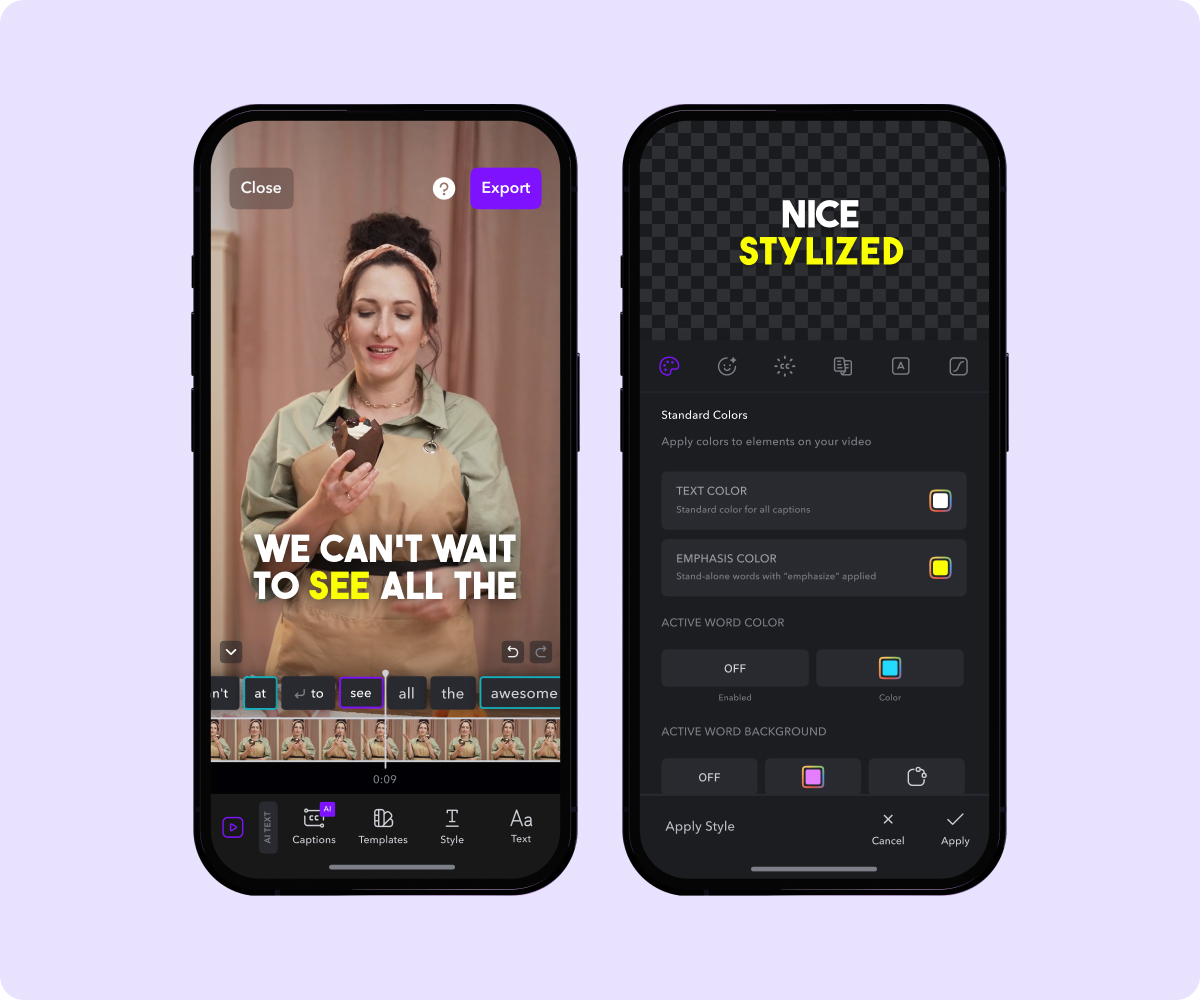
Should You Use Closed or Open Captions on Instagram?
There are typically two types of captions to add to your videos: closed and open captions. Both provide text along with the audio for everyone to see. Here’s how they differ:
- Closed Captions — Viewers can enable or disable closed captions (turn them on or off) based on their preferences.
- Open Captions — They’re always displayed because they’re part of the video and can’t be removed or turned off.
People and their preferences differ, but it’s up to you as the creator to decide whether you want to add open or closed captions.
It’s important to note that Instagram’s Story sticker creates closed captions, meaning viewers can turn them on or off as they wish.
When it’s critical that the information in a video isn’t misunderstood or you find the closed captions have errors, you may prefer to add open captions — this way, your message will come across as you intended.
For instance, if you're creating an instructional Instagram Reel on how to fix a leaky faucet, you could use open captions to ensure viewers get all the instructions. Emphasize each step with the text, like, "Turn off the water supply before attempting any repairs. Locate the shut-off valve under the sink." This way, viewers won’t miss crucial advice. They’re more likely to fix the faucet successfully, like your Reel, and follow you for more tips. To add open captions, you must use an external app like Captions.
Use Captions To Edit Your Instagram Stories
With the Captions app, you can customize the style and font of your captions. It’s available for iOS, Mac, and web users in any location and uses the power of AI to auto generate accurate captions — no more incorrect names or misspelled words.
Here’s how to edit captions using the Captions app:
- Within Captions, scroll to an area on the timeline of your video where you want to edit the captions.
- Tap Add, Edit, or Delete, depending on what adjustment you need to make.
- If you’re editing the auto-generated captions, just tap on the section you want to alter and type out your corrections. If you’re editing the style, choose your preferred font, colors, and more.
- Tap Apply.
To adjust the starting point of your captions:
- Tap Captions. Then, at the beginning of the segment (indicated by six dots), slide to adjust the beginning to sync with the right part of the video.
- Tap Apply.
To adjust the speed of your captions:
- Tap Captions
- At the end of the segment (represented by a vertical bar), slide the segment to be shorter or longer.
- Tap Apply.
Create Compelling Instagram Stories With Captions
Grab viewer attention with captions and make your Stories more accessible — using the Captions app helps make it easier. Plus, you can edit your captions' text style, spelling, and even timing to suit your video's style when you post to Instagram, TikTok, and YouTube.