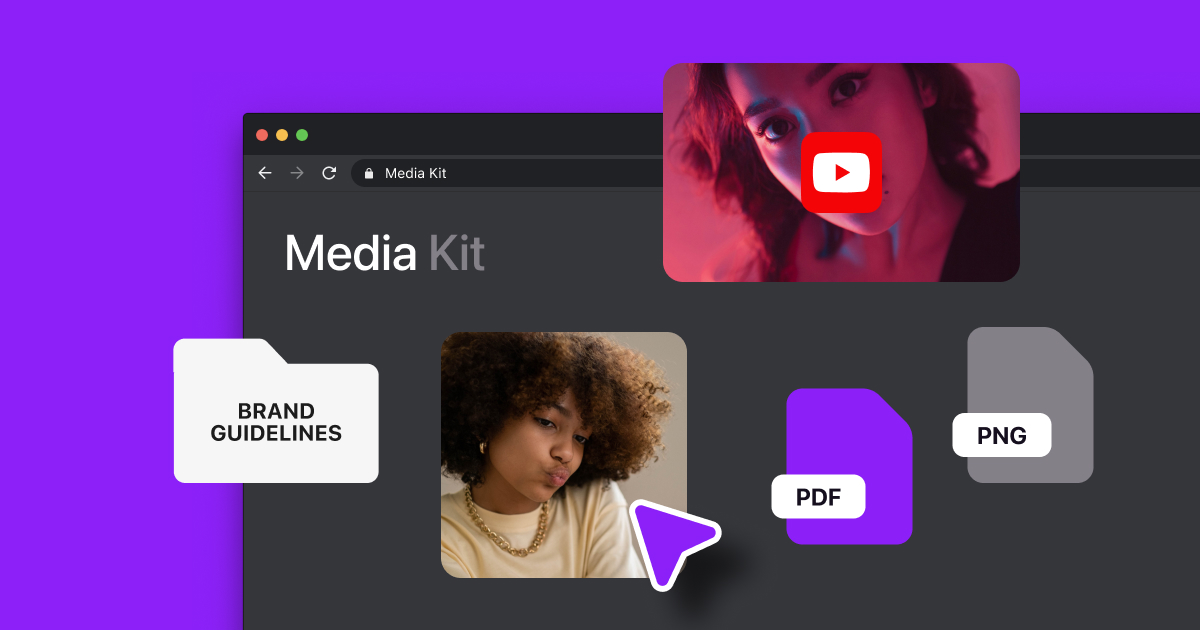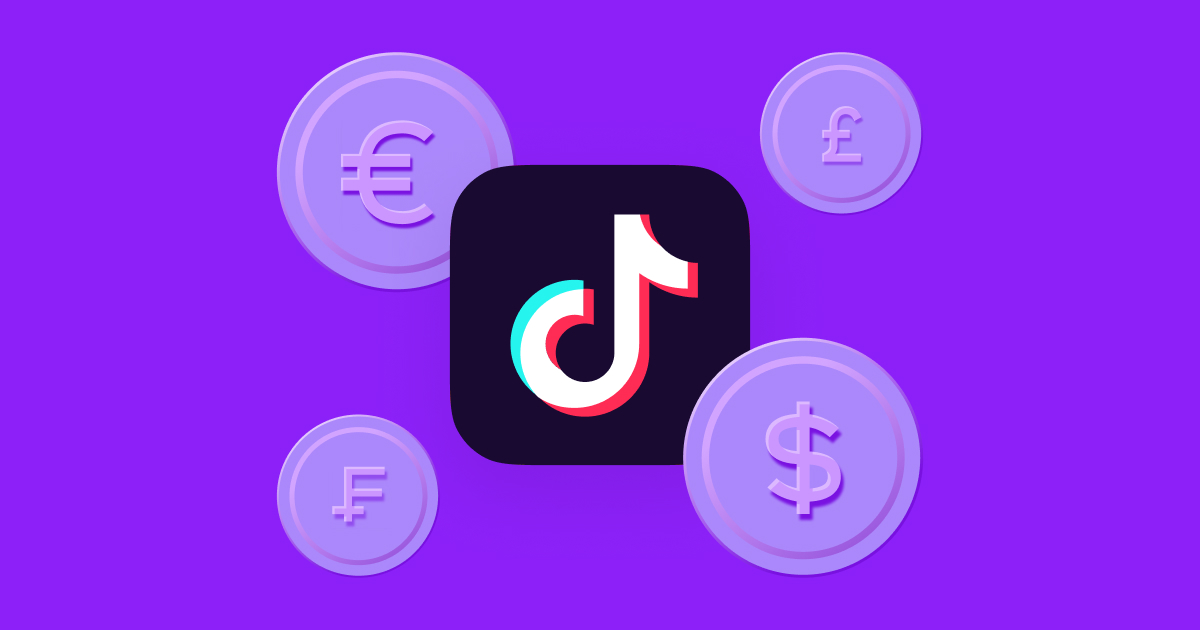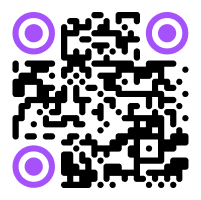With TikTok and Instagram's Reels dominating the way we consume video content, it's no wonder YouTube hopped on the short-form bandwagon.
In 2020, the ever-popular platform introduced YouTube Shorts, a mobile-centric, short-form counterpart to traditional long videos. With these bite-sized clips, creators can increase engagement and reach by attracting viewers’ attention and providing a new way for existing subscribers to interact.
Considering how many Shorts are vying for attention, your videos have to captivate the audience fast. They also have to do it within YouTube’s guidelines for length, sound, and formatting. To help you create Shorts that fit the mold, we'll explore how long YouTube Shorts are and how to best use the time.
What Are YouTube Shorts?
YouTube Shorts are 15–60-second long vertical videos that, like TikToks and Reels, appear in a never-ending feed. If viewers don’t enjoy a video, they can easily scroll down to the next one. This snappier format engages people quickly and encourages them to keep watching, which can help grow your audience. Since these videos are shorter, they naturally take less time to edit than long-form YouTube videos, and you can make more content faster to monopolize on trends or show previews of longer content.
Whether viewers come across your video in their Shorts feed or on your channel profile, they can like, share, and comment from the same screen. They can also subscribe to your channel while watching, meaning it’s easy for current and potential followers to quickly engage with your content and give it a boost.
.webp)
How Long Are YouTube Shorts? + Other Requirements
YouTube Shorts must be between one and 60 seconds long, though the default length is 15 seconds. They could be one continuous recording or multiple 15-second videos combined, which you can edit within the app.
Along with length, here are additional requirements to keep in mind:
- Format — The format must be vertical to fit the Shorts screen.
- Length — The maximum YouTube Shorts length is 60 seconds.
- YouTube Shorts dimensions — The aspect ratio must be 9:16, which is a 1080×1920p resolution.
- Audio — Audio can be from YouTube’s catalog, other YouTube videos, or your own. You can also use the Captions app to create AI Music for a one-of-a-kind sound.
- Remixes — If you choose a sound that other Shorts creators are using, you can Remix it, which credits the original audio’s creator automatically.
- Cuts — Like TikTok’s Stitch option, you can reply to someone else’s Short, keeping part of their video intact and adding your content as a response.
How to Make YouTube Shorts
YouTube lets you create Shorts straight from the mobile app, but if you have an existing video you want to upload, you can do so from mobile or desktop.
You can also clip previously uploaded videos into Shorts to save you time in the YouTube app or with the help of Captions AI Shorts feature.
Here’s how to make a Short with these various methods:
Create YouTube Shorts from Scratch
Ensure that you’ve downloaded YouTube’s mobile app and signed in. Then, you’ll:
- Tap the “+” icon in the central navigation at the bottom of the screen.
- Select “Create a Short.”
- Allow the YouTube app access to your microphone and camera.
- Press and hold the red record button to capture footage.
- If you want to start and stop the recording, press and release the record button.
- If you want to add one of YouTube’s existing sounds, tap “Add sound” in the top center of the screen.
- Adjust your video length at the top right corner of the screen by choosing 15 or 60 seconds.
- Access the edit menu on the middle right of your screen to change your video's speed, reverse the camera, or trim the shot. This is also where you can add effects and filters.
- Once you’re happy with the video, tap the checkmark icon at the bottom of the screen. Then tap “Next.”
- Add video details like captions.
- Select “Upload Short” to publish your video.
Remix Shorts from Existing Content
If you’re scrolling through Shorts and see a video you want to respond to or an audio you want to use, here’s how to Remix it and make it your own with YouTube:
- Select the YouTube video you want to use, and below it, tap “Remix.”
- Select “Cut” to use a video segment for your Short or “Sound” to use the audio.
- Select the portion of the video you’d like to use and tap “Next.”
- Edit your video using the menu on the right middle of your screen and tap the checkmark once you’re done.
- Now it’s time to review your video, add text voiceovers, or add filters. When you’re ready, tap “Next” at the top right of your screen.
- Fill in the details for your Short, including a caption, visibility and audience preferences, and so on.
- Select “Upload Short” at the bottom of the screen to publish your video.
Create AI Shorts with the Captions App
- Open up the Captions app.
- Tap “Create” at the bottom of the screen.
- Select “AI Shorts.”
- Paste the link to your YouTube video you’d like to turn into a short.
- Wait while the app creates viral-worth clips.
- When the Shorts are ready, download them by pressing the purple arrow.
- View your Shorts, then click “Apply” in the bottom right corner to download the Short to your camera roll.
- Open YouTube and follow the steps below.
.webp)
Upload Shorts That Are Ready to Go
If you edited your Short externally, like in the Captions app, or already have a video you want to upload to YouTube as a Short, here’s how to do it on desktop or mobile:
- Make sure you’re signed into YouTube Studio on the website or in the app.
- Click or tap “Create,” then “Upload Videos.”
- Select the video file you want to share. Make sure it’s less than 60 seconds long and fits YouTube’s 9:16 aspect ratio. If it doesn’t fit, YouTube will ask you to adjust it.
- Click or tap “Next” to add filters or make any other edits, like adding captions or filters.
- Click or tap “Upload.”
YouTube Shorts Monetization Requirements
There are dozens of ways to make money on YouTube, with sponsorships and ad revenue being two of the most popular. However, because Shorts are so limited and so new, it might be harder to make that money. You can’t put a three-minute brand deal in the middle of a Short, and you also can’t place multiple ads throughout the video.
Thankfully, YouTube is aware of these differences, and there are a few different ways to monetize content for shorter videos:
1. YouTube Shorts Fund and Revenue Sharing
In 2021 and 2022, some creators received payments from the YouTube Shorts Fund, a $100M fund that rewarded creativity and early adoption of the medium. This set the stage for YouTube’s Shorts ad revenue sharing process, which launched in February 2023 to replace the original fund.
YouTube now combines a percentage of monthly revenue from ads into a Creator Pool. It then distributes the money to eligible, monetizing creators, which is based on views and potential music usage.
Eligibility requirements for the fund include:
- Subscriber count — You need a minimum of 1,000 subscribers.
- Minimum number of Shorts — You should have uploaded at least one Short to your YouTube channel within the last 180 days.
- Acceptance of the Shorts Monetization Module — To receive revenue from Shorts, you need to accept YouTube’s Shorts monetization terms and conditions.
- Meet community guidelines — The channel must meet YouTube's Community Guidelines, copyright rules, and policies.
- Original content — Avoid including content from movies, shows, and other creators' channels. Videos featuring watermarks, logos, or metadata from third-party social media platforms also aren’t eligible. Only original content qualifies.
- Age requirements — Creators must be 13 or older to make money with Shorts. Those between 13–18 must have their parent or guardian accept the monetization terms and create an AdSense account for payment if they don't have one.
- Music in Shorts — Shorts with music have to share revenue between creators and music partners, so you’ll make less money. For Shorts without music or with original audio, all income goes to the creators.
2. AdSense
If viewers watch Shorts through the standard YouTube player and ads appear before them, creators can receive payments through AdSense as usual. That’s because one video has one ad, making it easier to attribute the revenue to a single creator.
Shorts that audiences view on the Shorts Shelf — which is what YouTube calls the infinite Shorts feed — won't automatically receive AdSense payments. Instead of including one or more ads on a single video, the Shorts format disperses ads throughout viewers’ feeds, so YouTube has to divvy up payments through the Shorts Fund.
3. Affiliate Links, Brand Deals, and Sponsorship
On Shorts, you can take advantage of the affiliate links you might already have, and if you get lots of views, you could land Shorts-specific brand deals and sponsorships.
You can include affiliate links in the video description or in the video caption. You could also use the "Product" tag to link to a specific product. If you’re working with a brand or sponsor, you’ll use some of your video’s time as usual to mention or talk about brands, products, or services, depending on the deal’s parameters.
5 Tips for Successful YouTube Shorts
Shorts are great for short, snappy, and easily digestible content, like viral trends or clips that tease your longer videos. These tips can help you make the most of your Shorts:
1. Be Keyword and Tag Savvy
Using keywords and tags relevant to your video encourages the algorithm to pick it up and helps potential viewers find it easily. Add keywords to both your video title and description to improve its reach and increase the chances of appearing at the top of search results. If your video’s about making the best grilled cheese sandwich, title it “How to make the best grilled cheese sandwich” (or something similar) to be as clear as possible.
It’s also a good idea to capitalize on trending topics by adding them as keywords and tags when relevant. This strategy benefits emerging creators who haven't yet built up a large channel because it helps increase a video's reach and engagement.
2. Use Thumbnails
Thumbnails are often the first thing viewers see, so your Shorts thumbnail needs to grab their attention. Consider using text to give people quick context, or use contrasting colors to make it more eye-catching.
Image rec: Some catchy thumbnails of YouTube Shorts with common images and headlines like GRWM videos, unboxings, and creators singing.
3. Be Consistent
If you want to grow your channel quickly, try to post consistently. This helps your brand remain fresh in the minds of audiences, and shows YouTube that you’re a reliable and interesting creator.
4. Create Valuable Content
Consistency is vital, but that doesn’t mean you should post low-quality content just for quantity. Provide value to your audience by offering Shorts that are informative, entertaining, and representative of what the rest of your content will be. This way, you'll attract like-minded subscribers and encourage them to look at more of your videos.
Including subtitles in your videos using a tool like Captions is a great way to add value, pique interest, and make your videos more accessible. You can automatically add captions that match your speech, engaging people scrolling with their sound off and audio-impaired viewers.
5. Stay on Brand
Shorts provide an opportunity to connect with your audience and enhance brand awareness quickly, and that means they have to align with your identity across all platforms. You might confuse potential followers if you have snappy skits on Shorts but long-form fashion videos on Instagram.
One of the easiest ways to ensure consistency across platforms is by using one editing tool, like Captions, so all content has the same high quality. It shows viewers that you know what you’re doing and demonstrates that you feel confident in your identity as a creator, which can turn followers into customers.
Take Your YouTube Shorts to the Next Level With Captions
Speed up your video editing process with the AI Shorts feature in the Captions app. Artificial intelligence determines what sections of your videos have the most potential to go viral, saving you the time usually spent cutting down a full-length video or optimizing the clips for Shorts.
While you’re at it, you can use Captions to optimize video compression, add subtitles, and even adjust your eye contact. You’ll create high-quality, engaging videos that help you build a community that’s excited for every Shorts upload you make.